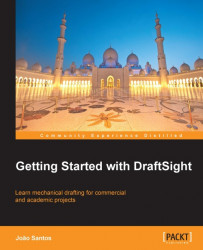When viewports are created, by default the program applies a zoom extents displaying inside all the drawings.
To adjust visualization inside each viewport, we must access the model inside the viewport. Then, we may want to modify other viewports' visualization and, after, come back to sheet space. So, there are three possibilities for navigating between viewports and spaces:
Double-clicking inside a viewport: We access the model inside that viewport, so we can edit the model, but, most important, we can adjust visualization and layer properties. The active viewport has a thicker border and the cursor is normal inside, when outside is displayed as an arrow. This is the same as applying the
MODELMODEcommand (aliasMMorMS).Single-clicking inside another viewport: If one viewport is active, a single-click inside another viewport activates it.
Double-clicking anywhere outside viewports: To come back to sheet mode, we double-click outside...