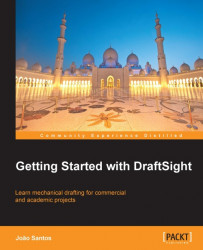Exercise 9.1
We are now documenting the mechanical project from the last chapter.
Open the drawing
PROJECT1-CH8.DWG.Activate the Dimensions layer.
Applying the
LINEARDIMENSIONcommand (aliasDLI), create the100dimension below the front view, marking the left and right endpoints and position the dimension line.Applying the same command, create all dimensions displayed in the following image. If necessary, move the text up a bit and, with grips, increase the length of the cutting plane line.

Now, applying the
CONTINUEDIMENSIONcommand (aliasDCO) complete all linear dimensions displayed in the following image. With a single command it is possible to create all continued dimensions. Pressing Enter once, it is possible to continue another dimension, pressing Enter twice or Esc key ends the command.
The last dimension missing is the radius of the top fillet, done with the
RADIUSDIMENSIONcommand (aliasDRA).The
15dimension on the right, corresponding to the circular hole must include a diameter...