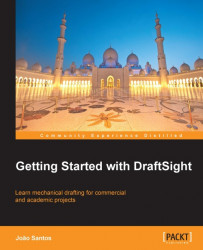DraftSight includes some graphical auxiliary tools, presented next, that considerably case the process of defining points with precision. These tools are accessed by buttons located on the status bar, at the bottom of the graphical interface or by the keyboard function keys.
When Ortho function (F8 key) is on, the cursor locks on the X or Y directions (normally horizontal and vertical) and the obtained points related to the previous point are orthogonally aligned.
Note
To define points that are horizontally or vertically aligned to previous points with Ortho On, we just direct the cursor to the wanted direction and type the distance. For instance, instead of defining a point @10,0, we turn on Ortho, move the cursor to the right, type 10 and press Enter or the Space bar.
The Polar function (F10 key) is similar, but allows for locking directions with angles which are not multiples...