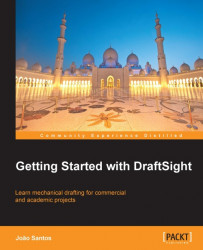We are starting to create a mechanical project with two views. This project will continue in upcoming chapters.
With the
NEWcommand, start a new drawing from thestandardiso.dwttemplate.With the
LINEcommand and theOrthoorPolarfunctions, draw the two views displayed in the following screenshot:
Apply the
OFFSETcommand three times: the first with a distance of15applied to the bottom line, the second5applied twice to the line created with the first offset, and the third30applied to exterior vertical lines.
Apply the
TRIMcommand to clean these lines. Press Enter to select everything as cutting edges and then cut all lines as displayed in following screenshot.Apply the
CIRCLEcommand-to define the center from the upper left corner the From entity snap may be used (for instance, selected from the Ctrl + mouse right button menu), picking the corner as a base point and@40,-15as offset; the circle radius is7.5.To create the top inner line, apply the
LINEcommand again...