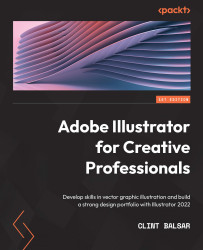Creating a file
In this first chapter, we will be reviewing some of the foundational bedrock of Adobe Illustrator that has allowed it to maintain its reputation as a powerhouse vector-based arts software for so many years. Control and customization are two key components of Adobe Illustrator that make it flexible for any designer's needs.
Once you have initiated Illustrator, you will be greeted with a welcome screen as follows:

Figure 1.1 – Home screen options
This welcome screen will allow you to create new files, open previous ones (Recent is displayed prominently, while links are also available for Cloud documents and Shared with you), and even connect to Adobe's vast learning library. The latter offers both hands-on tutorials (in-app) and tutorials on the web. In addition to these options, you will also find a What's new button at the bottom left that Adobe updates with each new release of its software.
If you are starting a new file, the New Document dialog box allows you to choose from Presets based on your intended output (print or screen), Templates from Adobe Stock, or creating your own custom files, as follows:
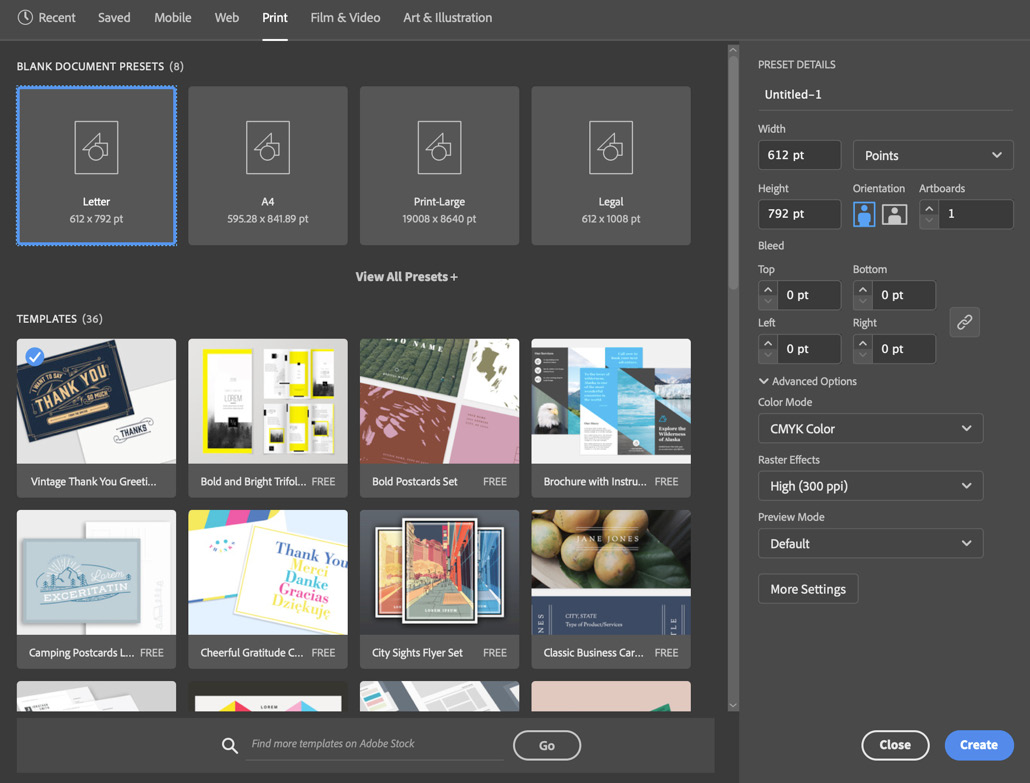
Figure 1.2 – The New Document dialog box
The presets are divided into the media categories of Mobile, Web, Print, Film & Video, and Art & Illustration. In addition, Illustrator also offers a category for Recent presets and Saved templates that you have acquired from Adobe Stock.