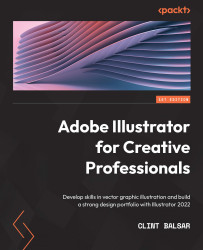Multiple fills and strokes through the Appearance panel
Using the Appearance panel is crucial to becoming more efficient with your process of creating within Illustrator. It allows you to have a visible record of the attributes assigned to any selected object, as well as quick access for adding to or editing attributes.
By utilizing opacity and blending methods, you can apply multiple fills to any object, and they will be able to have a blended appearance. You can also add multiple strokes that can also benefit from utilizing opacity and blending methods and can also be made visible due to the alignment method chosen or the width of the strokes. By staggering their alignment and/or changing their width, they will be visible beside each other, rather than directly on top of one another (see Figure 6.6):
Figure 6.6 – Multiple fills and strokes
To accomplish an appearance similar to what you see in Figure 6.6, you will need to open the Appearance panel...