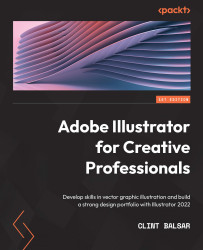Fill options and color control
To customize your work, you have three options to select from, for both fills and strokes. Fill and/or Stroke could be given a solid color, a gradient, or a pattern. This was first pointed out in Chapter 1, Building a Foundation beyond the Basics, but we are now going to look at a few advanced methods for working with these attributes.
There are several methods for selecting the fill of your newly created shapes, and we'll review the basics before discussing the more advanced methods that are available to you. After selecting any object using the Selection tool (V), you can use the Swatches panel to select one of the three Fill types (Solid, Gradient, or Pattern) to apply to either Fill or Stroke. In Figure 6.1, you can see the Swatches panel being opened after selecting the Fill box within the Options bar (the Options bar is available within all workspaces except Essentials):
Figure 6.1 – Applying colors using...