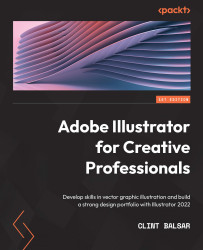Anchor-level editing
Anchor-level editing gives you complete control of any path. Being able to select specific anchors could allow you to create a raindrop from a circle, for example. Selecting just the top anchor of the circle and then moving it upward could allow you to have a very nice droplet shape.
It is very important that you learn the benefits of editing anchors either individually or in selected groupings. The Selection tool (V) allows you to pick an entire object, the Direct Selection tool (A) allows you to select any individual anchor so that you can make further refinements to it. In addition, you can add additional anchors by holding down the Shift key while clicking them.
Looking at the following figure, you can see that the first adjustment was made by selecting one anchor with the Direct Selection tool and lowering it, the second adjustment was made by holding Shift, selecting two anchors, and then lowering them, and the final adjustment was made by holding...