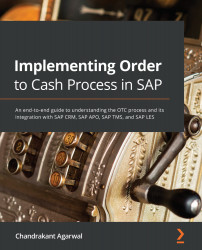CRM master data elements and their concepts
The key master data elements required to execute sales transactions in SAP CRM are organization data, business partners, products, and pricing. Vendors are also replicated from SAP ECC to SAP CRM as business partners. CRM doesn't have inventory; therefore, it doesn't have the concept of a plant as in the SAP ECC system. Let's review CRM master data and concepts around each of these master data elements, starting with organization management.
Organization management overview
One of the first steps when setting up a system with master data is setting up the organization model. The organization model should be set up based on the organization structure requirements based on the project's needs.
The organization structure in CRM is the master data, whereas the organization structure in ECC is a part of the configuration. The maintenance of the organization structure is different in CRM than in ECC. CRM organization structure is more flexible as you can add org units.
ECC organization determination is based on the customer master; that is, if the customer is extended to a different sales org, these sales orgs will be shown as an option when creating a sales order. In CRM, the org determination is based on the org profile assigned to the transaction.
The organization structure in CRM is more flexible and easily maintainable. You can have different organization structures for sales and service business functions within the same organization. A sales org within CRM is mapped to an ECC org unit. Additionally, you can maintain a sales and service org for sales org units or you can create a sales org based on the ECC org structure and create the service org structure based on the service scenarios in CRM.
Explanations of organizational data in the CRM system are as follows:
- Sales organization: The organization unit responsible for selling a product based on certain terms and conditions is termed as the sales organization. In CRM, organization units are created and are mapped to the ECC sales organization within the Function tab of the org master data.
- Distribution channel: A distribution channel is a channel or medium through which materials or services are delivered to the customer. The assignment of the distribution channel within CRM is similar to the sales org. Organization units that are created in CRM are mapped to a distribution channel and division within the Function tab of the org master data.
- Division: The division is the product line of business within an organization. Multiple product lines can fall into multiple divisions and each product line corresponds to each division.
- Sales office: The sales office is defined based on the geographical location of the organization and a company creates the sales office based on the territory they want to sell their product. A sales office within the CRM org structure is assigned to a sales org. The business partner and other attributes, such as postal code, can be assigned to the sales office independent of the sales org.
- Sales group: The number of people working within a sales office is divided into groups and those are called sales groups.
- Sales district: A sales district can be assigned to the org unit attributes within the CRM org structure and can be copied to the transaction from the org structure.
- Service organization: A service organization owns an entity and is comparable to a sales organization in a sales scenario. It is responsible for processing service transactions such as service order/confirmation, service contracts, and so on.
Division usage in SAP CRM
A division is part of a sales area and one of the key pieces of information in sales transactions that helps in reporting a specific line of business. It is also represented as the line of business in a sales transaction. Some businesses may have a requirement to use a dummy division if they aren't using a division as part of their sales area. In that case, the division entered on the sales order is a dummy division mostly represented by 00 and this also ensures the transactions are free of error. Here are the division usage options available in SAP CRM:
- CRM Division Not Active: If you want to use a dummy division in your business transaction, you must activate the Division not active field. If you are not working with divisions in CRM, then activate this field and add an R/3 dummy division. Please note that the divisions entered in R/3 dummy divisions should exist in the ECC system. For example, if the value of an R/3 dummy division is
00and the Division not active checkbox is activated, then the order created in CRM will be replicated to ECC with division00as the header and line items. - Header Div. Active: An organization working with multiple product lines is recommended to keep the header division active and the division will be determined based on the determination rule. If this is active, then the header division on the CRM sales order is replicated to ECC. For example, if the order division at the order header is
07in CRM, the order replicated to ECC will consist of07as the header division and will be copied to the items as well. If the material is assigned with a different division than in the sales order header, the line item on the sales order will have a division from the product master.
Here is the configuration menu path to configure the use of a division within SAP CRM: SPRO | CRM | Master Data | Organizational Management | Division Settings | Define Use of Division and Dummy Division
Organization data setup
The steps to maintain the org structure in the SAP CRM system are discussed next.
Step 1 – maintaining number ranges for an org structure
You define the number range for the org structure in this step. The following is the configuration menu path to define the number range SPRO | CRM | Master Data | Organization Management | Number Range Maintenance | Maintain Number Range
A subgroup is defined where the first two characters specify the plan version and the last two specify the object type. $$$$ is the default setting. SAP recommends using an internal number range for the org unit. The next screenshot shows Subgroup with the internal and external number range assignment:
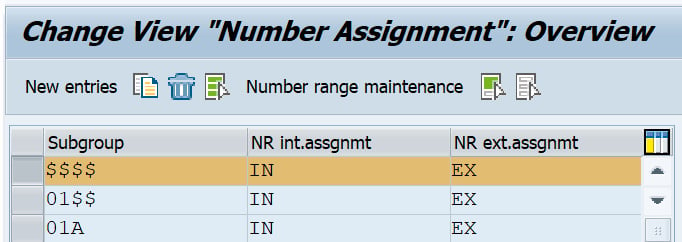
Figure 2.2 – Subgroup number assignment
The next screenshot shows the actual number range assignment to the subgroup. Here you can mark the number range to be external or internally determined by the system:
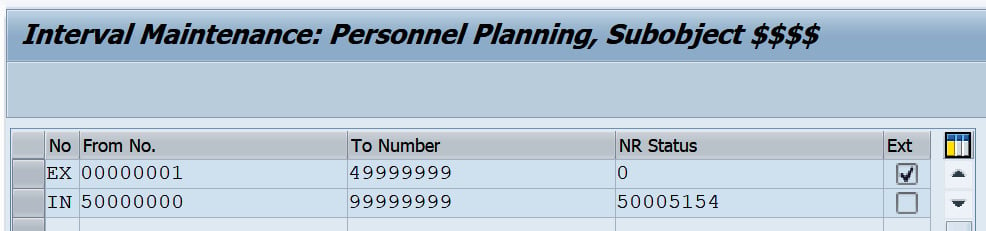
Figure 2.3 – Organization number range maintenance
Note
To add your own number range, please add the entry based on plan version + object type and click Number Range Maintenance to add the number range based on your business requirements.
Step 2 – maintaining number ranges for an org business partner
First, we need to create number ranges for the org business partner, using transaction code BUCF.
Then, we need to define Grouping and assign a number range. This is done using the following menu path: SPRO | Cross-Application Components | SAP Business Partner | Basic Settings | Number Ranges and Groupings | Define Grouping and Assign Number Ranges
The following screenshot shows defining the business partner grouping for an organization and assigning a number range to the grouping:

Figure 2.4 – Defining and assigning a number range to the business partner grouping
You can use either an internal or external number range based on your business requirements. To keep the number same between business partner and the organization number within organization model; you need to maintain the parameter for HRALX Group, PNUMB as 3 within Set up Integration with HR under Integration Business Partner-Employee in CRM configuration.
Step 3 – converting an org model to represent multiple assignments in SAP ECC
If you are using the ECC backend system with multiple assignments, then it is recommended to convert the org model into multiple assignments in CRM. Once this report is executed, you cannot go back to the standard backend integration version. Therefore, before running this report, you can first run it in test mode.
Multiple distribution channels and divisions can be assigned to the org units (sales organization, sales office, and sales group) with this report: SPRO | CRM | Master Data | Organizational Management | Data Transfer | Convert Organization Model to Represent Multiple Assignments in SAP ECC
Once you execute the report, you will see the option shown in the next screenshot. You can also run it in test mode. To run the report in test mode, hit Test to test the program:
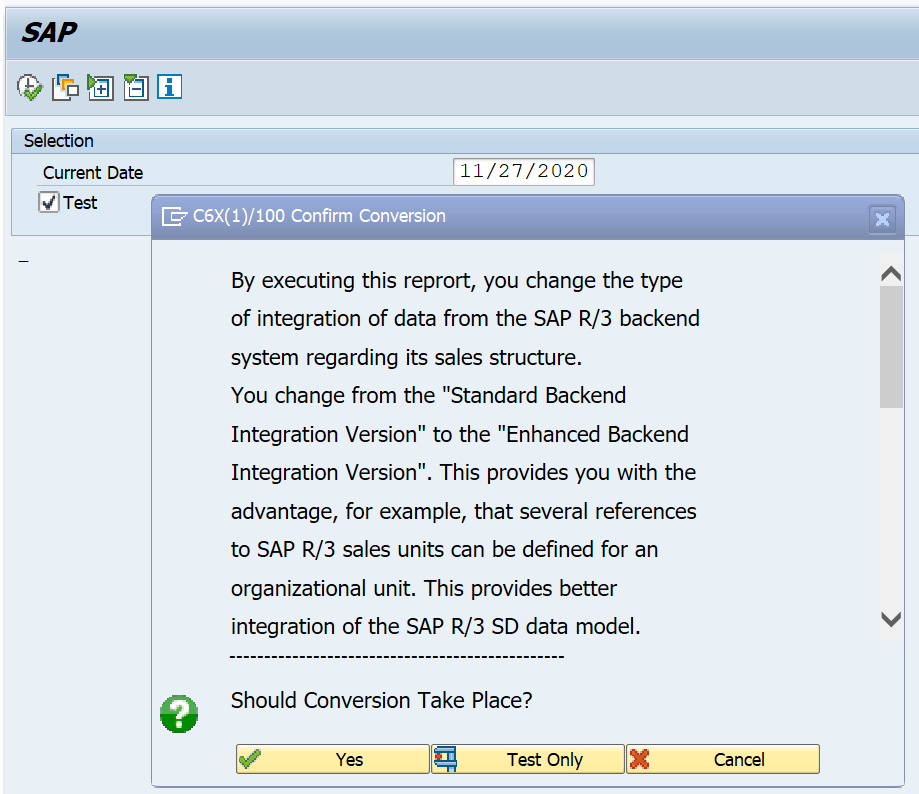
Figure 2.5 – Converting an org model to represent multiple assignments in SAP ECC
The current date will default to the date of the program run. Execute it. The log display will show you a list of the org units converted to the enhanced version.
Step 4 – organizational structure download
Run the CRMC_R3_ORG_GENERATE report to download the ECC org structure and create the same organization structure in CRM: SPRO | CRM | Master Data | Organizational Management | Data Transfer | Copy SAP ECC Sales Structure
Select R/3 Org Structure listed in the upper portion of the screen under R/3 Organization Structures and hit the Generate Selected Lines button. This step will generate the organization structure within CRM, which can be seen in the lower portion of the screen. You can also see the status of the generated organization structure in CRM, whether it is generated successfully or not. Once the generated structure shows successfully generated, save the organization structure. The org structure will create on saving.
You can also create service skill groups as an org unit in the CRM org structure if you are working with a service organization and the service structure is separate from the sales structure. This can be created manually with transaction code PPOSA_CRM. Under the org unit, you can create positions and a holder and add attributes to the org unit based on your specific business needs. Make sure to activate the Obj Permitted in Determination checkbox for the organization to determine any CRM transactions. Run the HRBCI_ATTRIBUTES_BUFFER_UPDATE program to clear the org buffer. It is recommended to run the report during business off-hours as this report deletes the tables and rebuilds them.
Org determination in a sales transaction
A sales organization captures the sales in a sales transaction and helps the business to identify the revenue generated in a specific sales organization. Therefore, it is of the utmost importance to determine the correct sales organization in a sales transaction. There are two ways to determine the sales organization in an SAP CRM sales order, that is, with an organization model determination rule or a responsibilities determination rule. Detailed configuration steps for determining the org in a sales transaction are mentioned here.
Rule type responsibilities
Rule type responsibilities are determined based on the org unit assigned to the responsibility. For example, if region R1 is assigned to sales org unit S1 and you want to determine the organization on the transaction based on this specific region, then a rule will be created to assign the business partner (Sold to Party) to region R1. When the transaction is created for Sold to Party, sales org S1 will be determined on the sales order based on region R1 assigned to sales org S1. The attributes within this rule are defined directly in the rule container. Therefore, even if the org model is set up, the attributes need not be linked to the org model. The configuration path to configure a rule and assign it to the org data determination is as follows: SPRO | CRM | Master Data | Organizational Management | Organizational Data Determination | Wizard for Organizational Data Determination | Create Determination Rule of the Responsibility Type
Once an org determination rule is created, the rule is assigned to the org data profile. The configuration path is as follows: SPRO | CRM | Master Data | Organizational Management | Organizational Data Determination | Wizard for Organizational Data Determination | Change Rules and Profiles | Maintain Organizational Data Profile
The following screenshot shows the organizational data profile that a determination rule is assigned to:
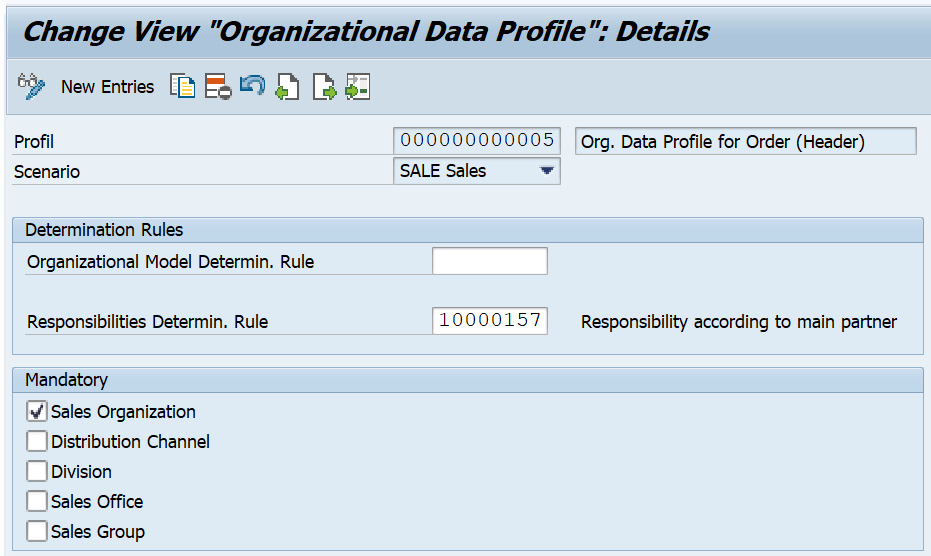
Figure 2.6 – Maintaining an organizational data profile
Assign the org data profile to the transaction type as shown:
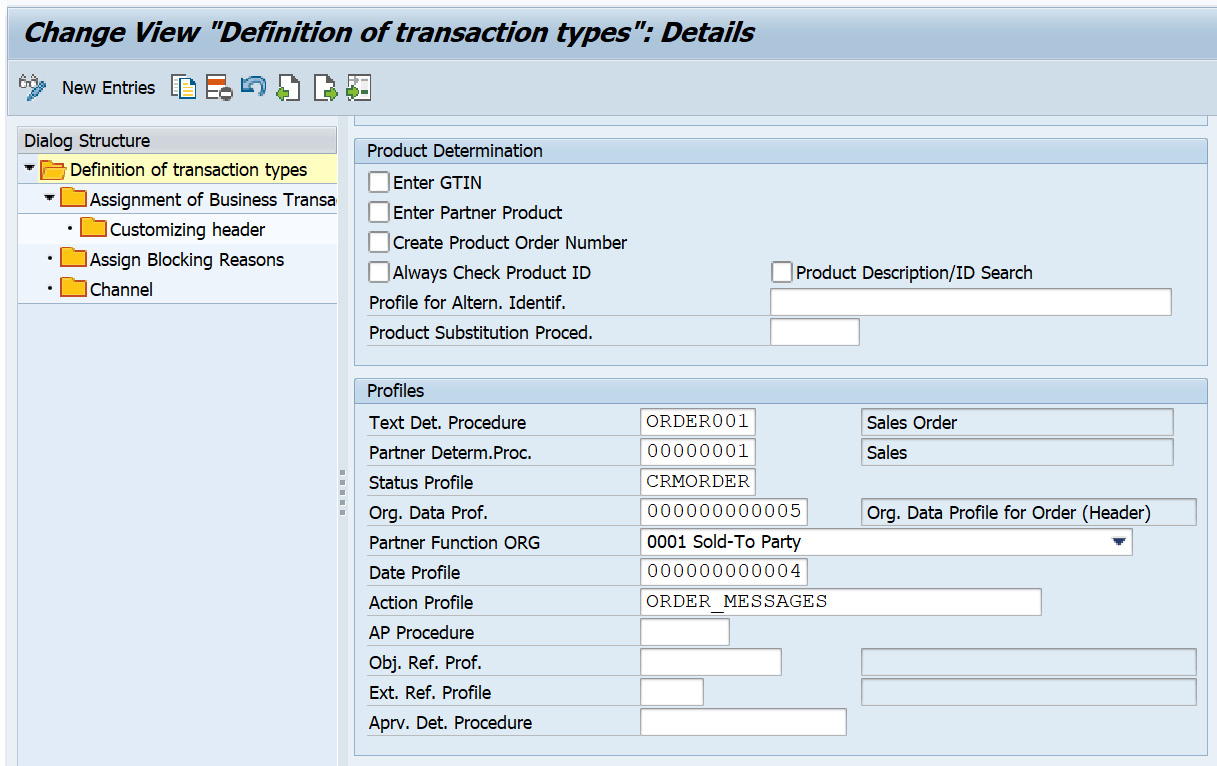
Figure 2.7 – Assigning the org data profile to the transaction type
Now we have covered rule type responsibilities, which is one way to determine the org data in business transactions. Another way to determine org data is by configuring a rule type organizational model. Let's go through that option.
Rule type organizational model
Within this rule, you need to assign attributes to the org model. Therefore, the org model is set up with the attributes with which you want to determine the org data in the business transaction. The org determination is carried out based on what attribute values you have assigned to the org unit. For example, business partner A is assigned to sales group SG1 and SG1 is assigned to multiple sales areas in the org model. When the business transaction is created for business partner A, the system determines SG1 and the sales org, distribution, and division linked to SG1 in the org model. It is necessary to activate the Object Permitted for Scenario flag for org data determination in the transaction to be successful.
The steps to configure a rule and assign it to the org data determination are as follows:
- Like the configuration done for the rule type responsibilities, create a determination rule for the rule type organization model. In this step, you select the attributes from the wizard and assign these attributes to the org model: SPRO | CRM | Master Data | Organizational Management | Organizational Data Determination | Wizard for Organizational Data Determination | Create Determination Rule from Organizational Model
- Once the rule is generated, assign the rule to the org data profile. Assign this rule to the org data profile as outlined in the following path: SPRO | CRM | Master Data | Organizational Management | Organizational Data Determination | Wizard for Organizational Data Determination | Change Rules and Profiles | Maintain Organizational Data Profile
The following screenshot shows org determination rule being assigned to the org data profile:

Figure 2.8 – Assigning an org determination rule to the org data profile
- The final step is to assign the org data profile to the transaction type as shown:
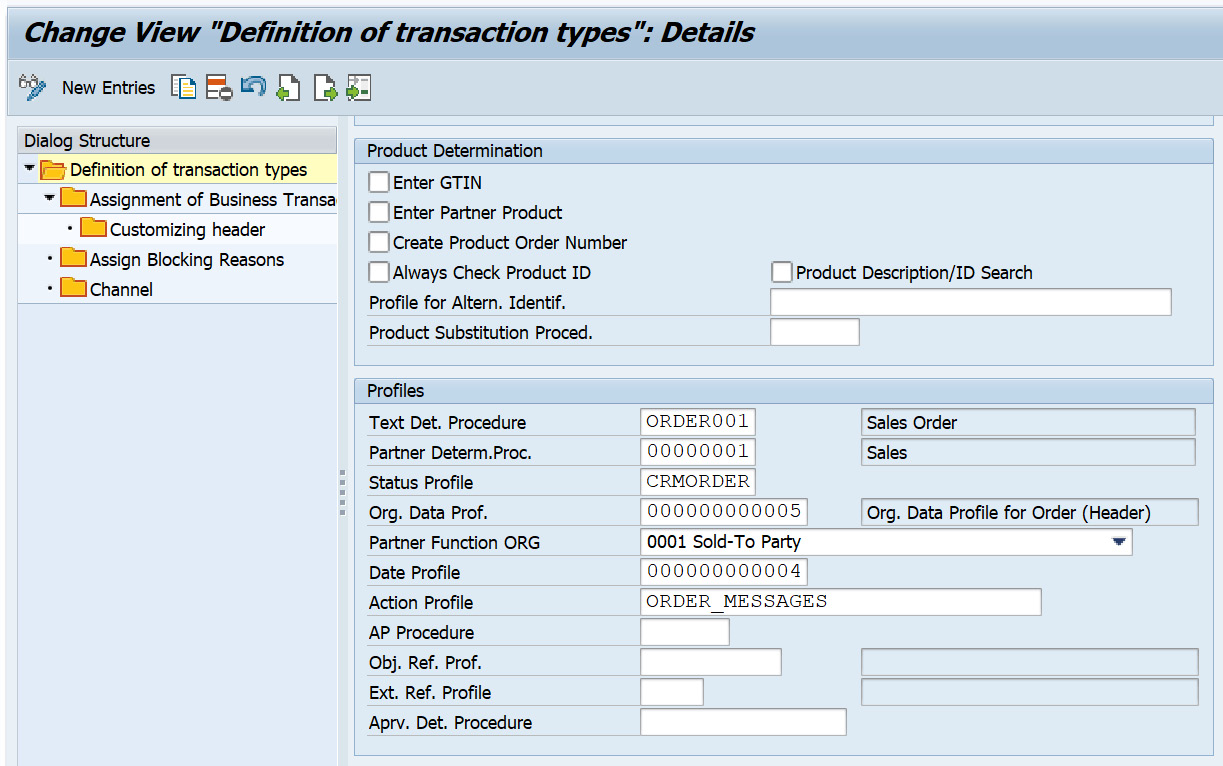
Figure 2.9 – Assigning the org data profile to the transaction type
We have gone through the concept of the org model setup and different ways to determine the org model in sales transactions. Our next master data topic is business partners. Let's review and understand the concept of business partners in SAP CRM.