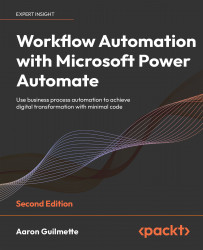Testing the flow
As mentioned in the Configuring prerequisites section, it is recommended to initiate this flow on a device separate from the computer that will be executing the desktop flow. If possible, you’ll want to have access to both devices at the same time, so you can start the flow on one device and then watch the desktop flow execute on the second device. This will help you gather any data necessary for troubleshooting issues.
To test the flow, follow these steps:
- On a secondary computer, open a web browser.
- Navigate to the Power Automate web portal (https://flow.microsoft.com).
- Click My flows, select the Add Contact to Access Database flow, and click Edit.
- Click Test to open the Test Flow panel.
- Select the Manually radio button, and then click Save & Test.
- Open another browser tab and navigate to the Microsoft Forms portal (https://forms.microsoft.com). Select the Customer Survey form:

Figure 16.34...