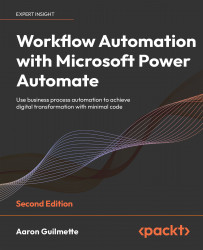Sharing a flow with run only permissions
The Run only permissions feature allows you to grant a very limited set of permissions to manually triggered flows (such as button and instant flows).
Run only permissions are not available for automated flows.
With this option, users can only execute the flow. They cannot edit or modify any part of the flow and will only be granted permission to trigger it.
To grant a run only permission to a button or instant flow, follow these steps:
- Log in to the Power Automate web portal (https://flow.microsoft.com) and select My flows.
- Select the ellipsis for a button or instant flow, such as the Out Sick instant flow you created in Chapter 5, Creating Button Flows. Select Details to open the Details page:
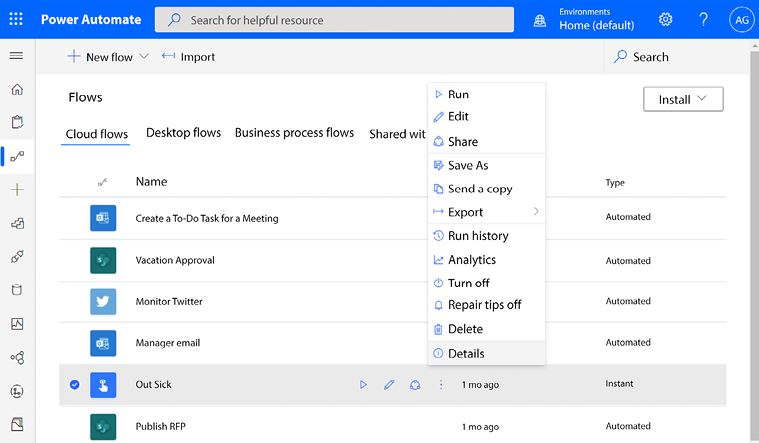
Figure 7.15: Opening the Details page
- In the Run only users section, click Edit:
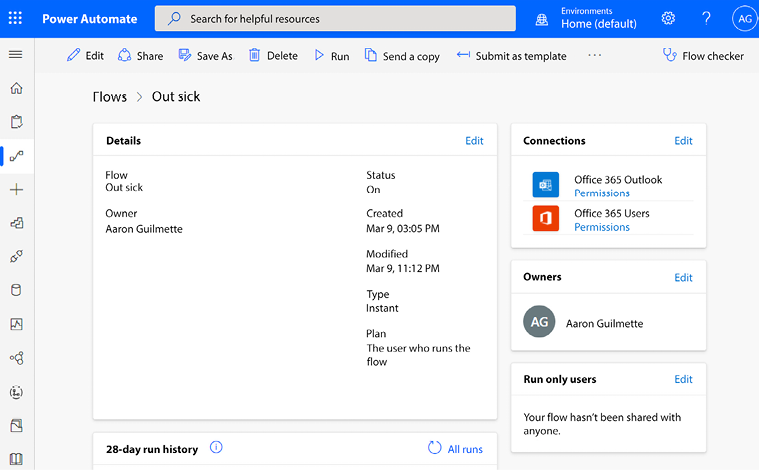
Figure 7.16: Flow details page
- In the Manage run-only permissions panel, add...