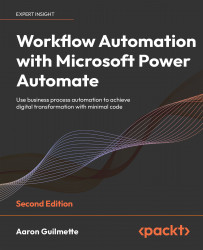To get the most out of this book
To get the most out of this book, you should have a Microsoft 365 subscription with access to a premium Power Automate plan to enable access to premium connectors, AI models, and Robotic Process Automation.
You should also have an internet-connected computer with a modern browser such as Microsoft Edge or Google Chrome. You can obtain a free Microsoft 365 subscription from https://aka.ms/e5trial.
For Chapter 2, Getting Started with Power Automate, and Chapter 4, Copying Files, you will need accounts on Twitter and Dropbox, respectively.
For Chapter 16, Introduction to Robotic Process Automation, you will need a Power Automate license that includes unattended Robotic Process Automation.
For Chapter 17, Introduction to AI Models, you will need AI Builder capacity. The unattended Robotic Process Automation licensing includes a base level of AI Builder capacity suitable for completing the examples.
Download the example code files
The code bundle for the book is hosted on GitHub at https://github.com/PacktPublishing/Workflow-Automation-with-Microsoft-Power-Automate-2nd-Edition. We also have other code bundles from our rich catalog of books and videos available at https://github.com/PacktPublishing/. Check them out!
Download the color images
We also provide a PDF file that has color images of the screenshots/diagrams used in this book. You can download it here: https://static.packt-cdn.com/downloads/9781803237671_ColorImages.pdf.
Conventions used
There are a number of text conventions used throughout this book.
CodeInText: Indicates code words in text, database table names, folder names, filenames, file extensions, pathnames, dummy URLs, user input, and Twitter handles. For example: “Update the prompt to say Please enter today's date.”
A block of code is set as follows:
{
"type": "thumbnail",
"fileName": "FavoriteThing.jpg",
"fieldName": "Picture",
"serverUrl": "https://learningpowerautomate.sharepoint.com/sites/FavoriteThings",
"serverRelativeUrl": "@{decodeUriComponent(decodeUriComponent(outputs('Add_attachment')?['body/Id']))}",
"id": "@{guid()}"
}
Bold: Indicates a new term, an important word, or words that you see on the screen. For instance, words in menus or dialog boxes appear in the text like this. For example: “A gateway is a software application installed on an on-premises computer.”
Warnings or important notes appear like this.
Tips and tricks appear like this.