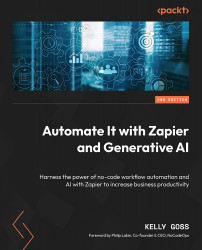Text Formatting Functions in Zapier – Part 1
So far in this book, we’ve covered two important functions of the versatile Formatter by Zapier built-in app. In Chapter 14, Formatting Date and Time, we discussed how to use Formatter by Zapier to manipulate dates and times. In Chapter 15, Formatting Numbers, we covered how to use it to transform numbers. As covered in those two chapters, being able to transform text into a variety of different formats is incredibly useful. For example, the name of a contact may be displayed in full (as a first name and surname), and you may want to split out the first name so that you can personalize an email rather than using the contact’s full name. Or you might want to extract an email address from a block of text to be able to add that to your marketing automation software. You might also want to truncate text to a specified character length when sharing a summary of content on Twitter. There are many possibilities for when you...