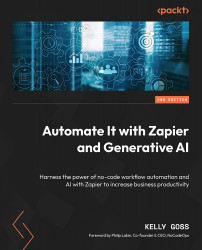Overview of this book
Organizations experience significant issues with productivity when dealing with manual and repetitive tasks. Automate it with Zapier and Generative AI, second edition has been extensively revised to help you analyze your processes and identify repetitive tasks that can be automated between 6000+ cloud-based business applications.
This book includes all Zapier’s newest features such as AI functionality using the ChatGPT plugin, drafts, reordering and duplicating steps and paths, subfolders and version history, as well as built-in apps such as Looping, Sub-Zap, Interfaces, Tables, and Transfer. The chapters also contain examples covering various use cases sourced from the Zapier user community.
You'll learn how to implement automation in your organization along with key principles and terminology, and take the first steps toward using Zapier. As you advance, you'll learn how to use Zapier’s native functionality and all 27 built-in apps such as Filter, Paths, Formatter, Digest, and Scheduler to enable you to build multi-step Zaps. You’ll also discover how to manage your Zapier account effectively, as well as how to troubleshoot technical problems with your workflows, and use the OpenAI integration to automate AI tasks.
By the end of this book, you'll be able to automate your manual and repetitive tasks using Zapier.