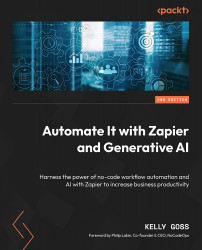Managing your connected apps
Once you have connected your apps to Zapier, it’s useful to know how to manage the connections. This can all be done from the Apps module. You can navigate to this module by clicking on the My Apps icon link in the left sidebar or navigating to https://zapier.com/app/connections.
From within your personal account in the Apps module, you will be able to see a list of your connected apps under the All apps tab, how many connections have been added, and how many Zaps they are involved in. You will also see a tab called Custom integrations that will list any custom integrations with non-public apps involved in your account.
If you are using a Team or Company plan, your connections will be separated into two sections, as follows:
- My apps: Only you can use these accounts. You can, however, choose to share your app connections with your team.
- Shared with me: These are accounts that are owned by others in the team but have been made available...