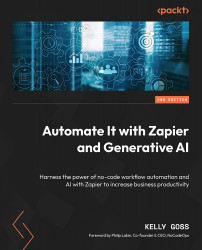Understanding field data types
Now that we’ve created our first Zap, we must elaborate on the different types of fields that you may see in Zapier action steps.
In the previous section, we covered the two general types of fields, Choose value… and Enter text or insert data…, and how to use them to map fields in your Zaps. In addition to these two general field types, five different field data types allow you to add data in specific formats. Each field data type is represented by an icon, as shown in the following table:
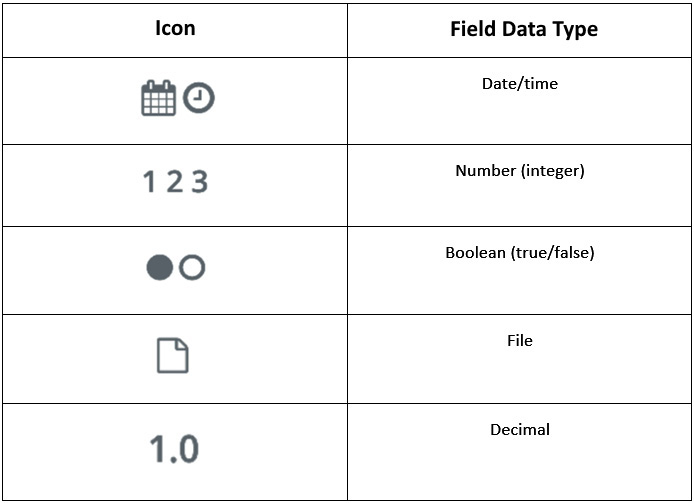
Figure 3.32 – Action step field data types
These field data types are dictated by the data posting format requirements of your action app. For example, if your action app is Xero (an accounting app), and you want to create a new invoice, your invoice date field will only allow you to add date/time data values for the request to be successful.
We will discuss each of these field data types in turn.