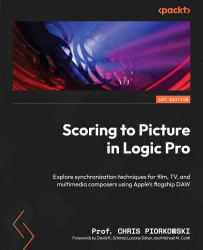Reviewing the Logic Pro LCD position display
Logic Pro users learn about position and grid settings using bars, beats, divisions, and tick functions during the beginning stages of exploring Logic Pro, and it is considered essential Logic Pro knowledge. Here, we are going to review this content again because it will help prepare for the complex task of creating a tempo map. This will help with reading and identifying the specific position of the marker, which will help with determining how close the marker is to the nearest bar and beat.
In Figure 7.7, you can see the LCD display and the Giant Beats Display, showing the playhead location at 1 1 1 1, meaning bar 1, beat 1, division 1, and tick 1.
.
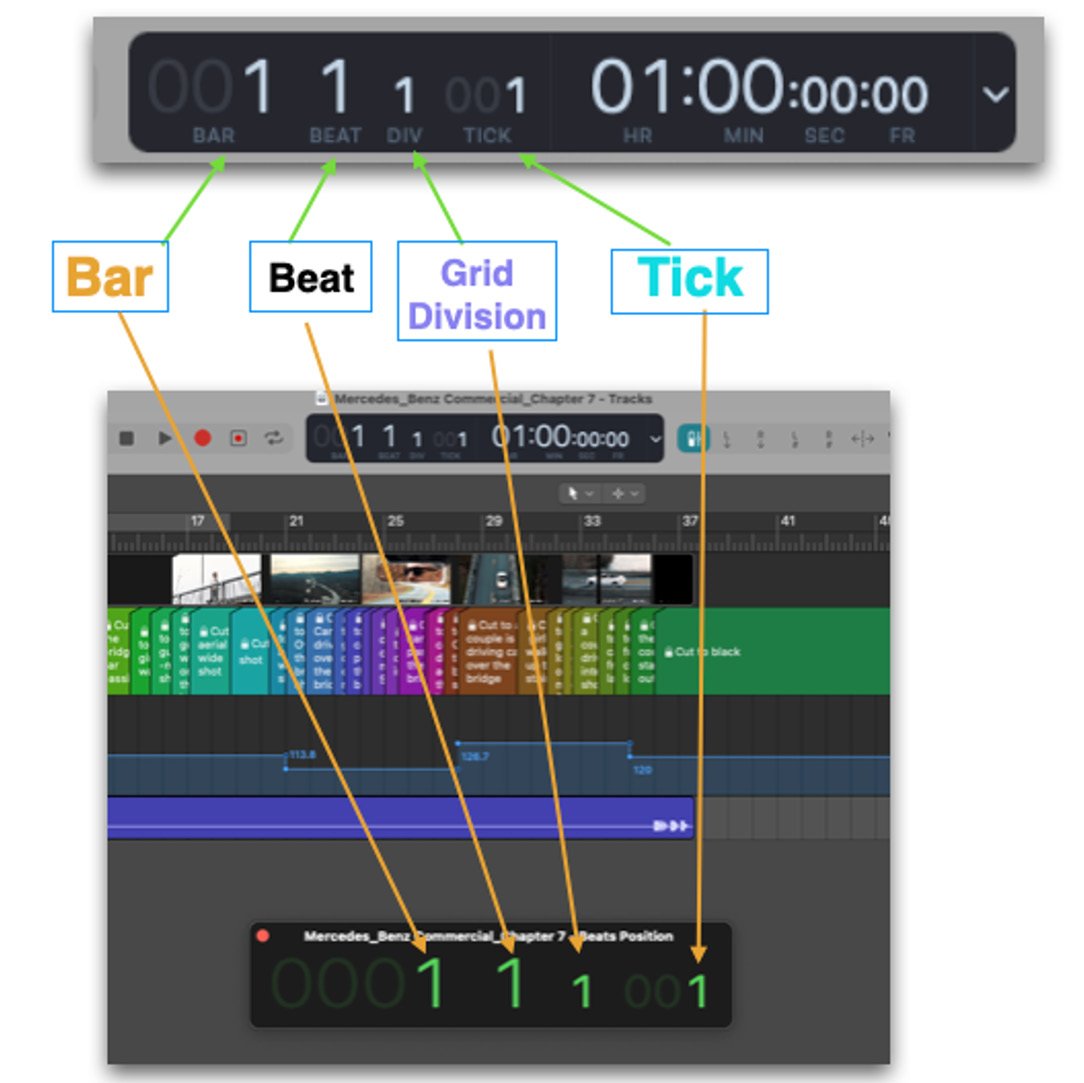
Figure 7.7: Position numbers with explanation
Next, we’re going to look at a specific marker from the spotting list, with a default tempo of 120 bpm, and review how to read the position of the marker in the marker window.
In Figure 7.8, the...