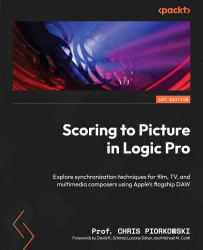Syncing Logic Pro to picture
In this section, we will go step by step through the process of how to sync Logic Pro to picture, including importing the movie file, as well as accessing and reviewing the movie project settings and synchronization settings. Additionally, we will cover aligning the movie file with Logic Pro so that the BITC of the movie file and the Logic Pro timecode are in sync with one another.
Importing the movie file
To begin, import the Mercedes-Benz 300C_BITC.mov movie file in Logic Pro, along with the audio file, and confirm the frame and sample rate of the imported movie.
Then, make sure that the movie file is placed at bar 1. As mentioned back in Chapter 4, when you drag and drop a movie file into Logic Pro, the movie file might not drop at the beginning of your session. If the movie file is not placed at bar 1, place the playhead at bar 1, right-click (or Ctrl + click) on the movie track, and select Move Movie region to Playhead.
The movie file should...