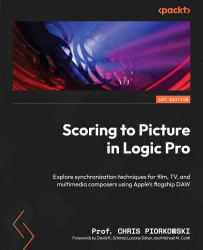Importing a movie file
To review the entire movie file process, we will use the Mercedes-Benz.mov file, which you can find through the link in the Technical requirements section. You can import the file using any of the three methods we discussed, before moving on to the first stage.
Extracting audio from a movie file
After opening the movie file, an Open Movie dialog box will appear. As shown in Figure 4.9, Logic Pro gives you options to open or not to open a movie file, and the option to extract or not extract the audio track.
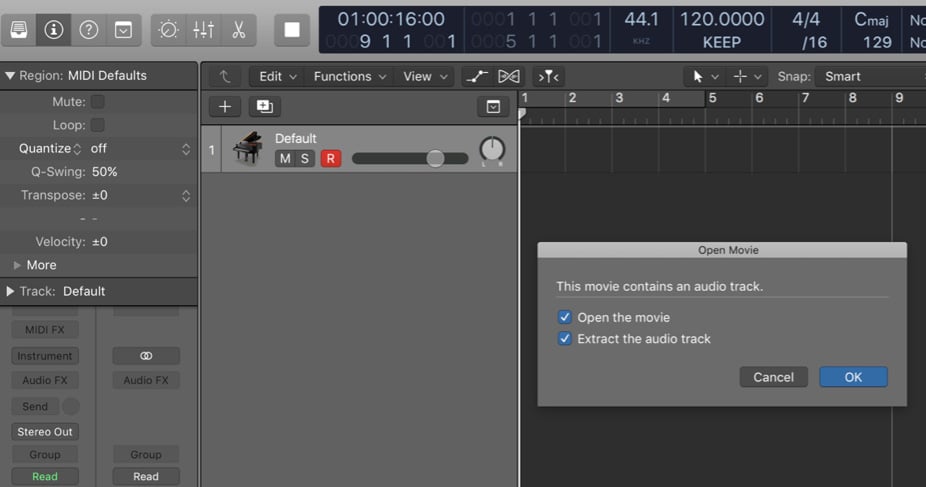
Figure 4.9: Open Movie dialog box
There may be times when only the audio file needs to be extracted without opening the movie and vice versa, but in general, Open the movie and Extract the audio track should be checked. Make sure that you do that now.
Setting up the sample rate
After selecting the option for opening the movie and extracting the audio track, Logic Pro will open another dialog box, prompting you to confirm...