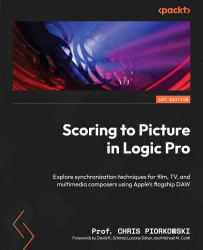Editing a Beat Mapping track
When working in a Beat Mapping track, lines can be added accidentally sometimes by just clicking in the Beat Mapping track. You may not even realize that it happened, and lines can accumulate quickly. In this section, we will go over how they get inserted and how you can delete them.
You can insert a single beat mapping line by double-clicking anywhere in the Beat Mapping track. In Figure 8.31, the blue and white lines show a new beat mapping line:
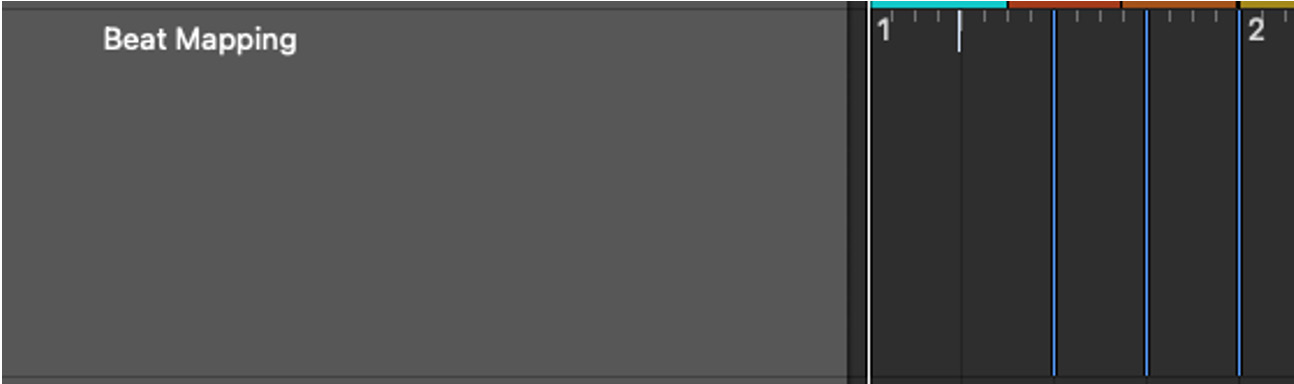
Figure 8.31: Individual beat mapping
To delete a single beat mapping line, double-click on the blue line with the pointer or eraser tool.
To delete all the beat mapping lines at once, click on the beat mapping track header, and Logic Pro will select all the beat mapping lines on that track:

Figure 8.32: Beat Mapping track with highlighted Beat Mapping markers
Then, to delete all of them, hit the Delete key on the computer keyboard: