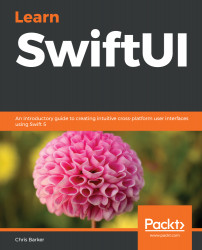In order to follow and code along with this book, you will need to own an Apple Mac that is capable of running macOS Catalina or later.
All the sample code examples have been tested on macOS Catalina 10.15.1, running Xcode 11.3. An understanding of the Swift programming language would be advantageous but is not essential.
In order to get the latest version of macOS Catalina, or to see whether your hardware supports it, please visit https://support.apple.com/en-us/HT210222.
To obtain the latest version of Xcode, please visit the Mac App Store and search for Xcode or visit the store at https://apps.apple.com/us/app/xcode/id497799835.
If you are new to iOS and macOS development and want to learn more about the Swift programming language, either prior to or after reading this book, I highly recommend Mastering Swift 5 from Packt.