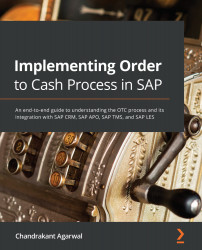Business partner master data
Customers are referred to as business partners in SAP CRM. Business partners are those that organization does business with and they are categorized as follows:
- Accounts: Accounts can be an organization, individual accounts, or a group. Sold to, Ship to, Payer, and Bill fall under the accounts category.
- Contacts: Account contacts are people assigned to the accounts. These are maintained as a relationship to the accounts.
- Employee: Employees are also people, and are the members of the company that are responsible for any interactions with the accounts.
A business partner consists of general data and sales area data. The data in most business scenarios needs to be in sync from ECC to CRM. In most SAP implementations, ECC is the client of the record that propagates to CRM, APO, and TM:
- General data: This includes information such as address, identification, control of where the tax information resides, classification (information about account group mapping and the business partner, marking whether it is a competitor, prospect, consumer, or customer), and status.
- Sales area data: This includes data on sales, shipping, billing, and pricing. It is specific to the sales area (sales org, distribution channel, and division).
Business partner concepts
The concept of a business partner in CRM is different from accounts in SAP ECC. You need to assign a grouping, that is, a number range, manually when creating a business partner in CRM. Roles are assigned to the business partner and these can be Sold to, Ship to, Bill to, and so on. The following sections look at these in detail.
Business partner roles
Business partner roles classify the business partner in business terms. This means every business partner has a specific role; for example, a business partner can have the Sold to, Ship to, Bill to, or Payer role (and so on). Each of these roles also controls the view of the business partner web UI. Some business partner roles show specific views that are different from other roles; for example, a competitor role has views that normal business roles such as Sold to and Ship to don't have.
It also derives the classification of the customer whether the business partner is a consumer, customer, prospect, competitor, or rented address. The business partner role is used for classification purposes during data exchange with SAP ECC.
Business partner relationship
The business partner relationship specifies the connections between two partners. A business partner relationship has business partner relationship categories that describe the kind of relationship between two partners, for example, Is a contact person of or Is a Bill to party of. Basically, the business partner relationship category describes the characteristics of the business partner relationship. You can also set a validity period for a business partner relationship.
Business partner functions
Like ECC customer masters, CRM has business partners with general data consisting of the address, identification, control, classification, payment transaction, long text, marketing attributes, status, and factsheets. This screenshot shows a business partner example in SAP CRM that shows various tabs:
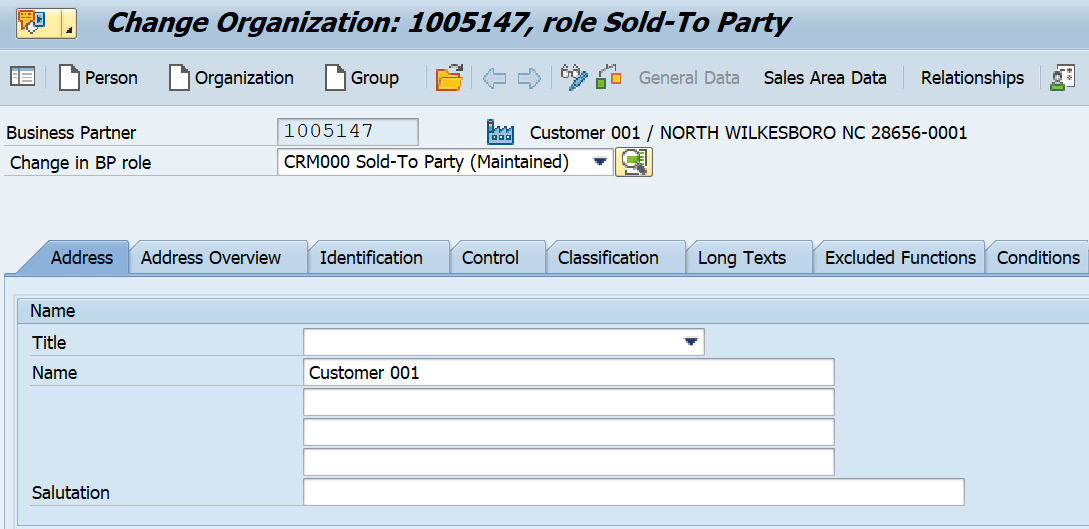
Figure 2.10 – A business partner with the Sold to Party role
The following points look at these tabs in detail:
- Address: Address data within a business partner is maintained when creating the business partner in SAP CRM. The address maintained in ECC is replicated to SAP CRM. You can have multiple addresses based on the address usage; for example, standard addresses of a Sold to can have a different billing address and delivery address. If only one address is maintained in the customer master data, then that is referred to as the standard address.
- Identification: Identification data within a business partner gives the company the ability to key in some industry-specific information, identification numbers, that is, linking the ECC customer master data to the CRM customer master data based on ID type, and tax information. In the case of vertical industry standards where you are required to have GLNs, they are maintained in the account master. This can be keyed in the Location 1 and Location 2 number fields within the Identification tab, which helps to determine the account based on GLNs.
Tax classification and tax number data can be stored in the Identification tab of the business partner. This is data that is required to determine how business partners are to be taxed. The tax classification corresponds to the ECC tax classification used in the customer master records.
- Control: Control information in the business partner consists of control parameters, that is, business partner type, authorization group, and print format. The authorization group is used to stipulate which business partners a user is allowed to process. Control data also gives information on the business hours, such as goods receiving hours. Goods receiving hours are assigned with the factory calendar, which has the number of weekdays that the Ship to party can receive products.
- Payment transaction: Payment transaction allows the organization to maintain the bank details and payment card information. When a transaction is processed for a customer, the payment card information on the transaction is populated based on the data fed in the customer master.
- Classification: Classification information shows you whether the account is a competitor, consumer, customer, or prospect. If the PIDE transaction settings in ECC have the account group mapped to the classification customer for a specific CRM customer grouping, then the customer check is activated in the Classification tab.
- Long Texts: Long texts are customer text IDs that can be populated on the transaction for a given specific customer.
- Status: A customer's status information is populated in the Status tab. A customer can be archived, centrally locked, or not released. Based on the customer status, you can either use this customer to process any transaction or not. Any status related to a transaction blocking reason, delivery blocking reason, or billing blocking reason is showed on the business transaction if the customer master data has any of these statuses populated.
To define blocking reasons you customize in CRM under the path Master Data | Business Partner | Status Management | Define Blocking Reasons.
The life cycle stages signify the different stages of a business partner. Different stages may entail the customer being a lead at the starting stage, then the lead turns into an opportunity, and then the lead is converted into a customer. Once a customer is created in SAP, sales transactions are created for this customer to perform sales.
As we have gone through the business partner functions; let us now understand the business partner employee and its distribution from ECC into CRM in our next section.
Role Employee for HR Integration in CRM
An employee is a business partner that is a person within an organization. This is an internal business partner with a business partner category person. You can establish a relationship between a customer and an organization employee. You can create a business partner employee in SAP CRM or you can integrate an employee within HR in ECC and load it to CRM.
You can distribute your existing internal employee records by Application Link Enabling (ALE) from the HR application components in the ECC system to CRM.
If you configure the settings in CRM under Integration Business Partner – Employee, the system creates an employee in CRM from the distributed HR master data, that is, business partners with the employee role and Is employee of relationship between these business partners and your organization.
Duplicate checks for the Accounts and Contacts
You can activate duplicate checks for accounts and contacts in SAP CRM. The duplicate check is not activated by default. Once the duplicate check is activated, the duplicate business partner is shown as a popup and you can either discard the new business partner creation or merge it with another account.
You activate duplicate checking in customizing under SPRO | SAP NetWeaver | Application Server | Basis Services | Address Management | Duplicate Check | Activate Duplicate Check and Determine Limit for BAPIs.
Make sure that the duplicate check has been activated for both index pools (tables BUT000 and BUT052):
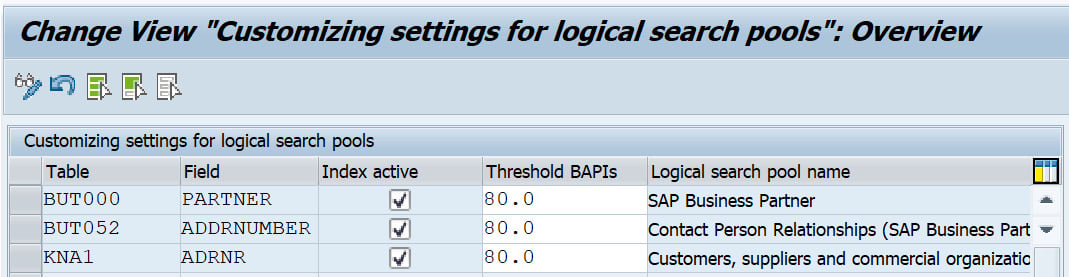
Figure 2.11 – Activating duplicate checks and determining the limit for BAPIs
You can add a Threshold BAPIs value, as shown in Figure 2.11, if 80% of the data of the new partner creation matches an existing business partner in the system; in that case, the user will receive a duplicate check popup.
Pre-requisite steps to replicate customers from ECC to CRM
First, we need to define business partner number ranges in SAP CRM:
- In the SAP CRM menu, go to the
BUCFtransaction. - Choose Change Intervals.
- Click on Add Intervals to add the number range shown in the following screenshot:

Figure 2.12 – Adding business partner intervals
- You can maintain number ranges the same as they are maintained in ECC (transaction code
OVZC), marking them as an external number range.
Next, we need to assign number ranges to business partner groupings (SAP CRM):
- Go to SPRO | Cross-Application Components | SAP Business Partner | Business Partner | Basic Settings | Number Ranges and Groupings | Define Groupings and Assign Number Ranges.
- Choose New Entries and add an entry as follows for Sold-To, Ship-To, Bill-To, Payer, and other partners per your business needs, and then assign a number range to the groupings based on the same number ranges in ECC:
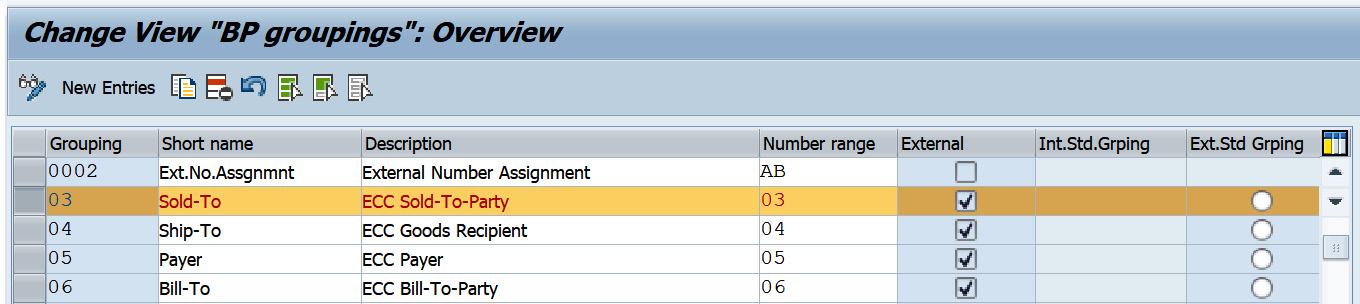
Figure 2.13 – Maintaining business partner groupings
Now we have to assign ECC account groups to CRM business partner groupings (SAP ECC). For each of the SAP ECC account groups, define a mapping to a CRM business partner classification and grouping. The steps are as follows:
- Access the activity using the
PIDEtransaction. - For each account group, specify the classification (CRM customer) and the grouping (that is, number ranges).
- In the dialog, choose ECC | CRM: Assign Account Group to BP Classification.
- Choose New entries.
- Enter the following values based on your business requirements:

Figure 2.14 – PIDE – R/3 CRM Assign Account Group to BP Classification
CRM Assign Account Group to BP Classification
Business partner roles within SAP CRM don't map to the ECC account groups automatically. Therefore, mapping ECC account groups to the Sold-To, Ship-To, Bill-To, and Payer CRM roles must be done programmatically.
Customers loaded from ECC to CRM are loaded as Sold-To party for any account groups in ECC. Therefore, it is necessary to map the account groups to the business partner roles as specified in SAP Note 914437 – Pre-assigning business partner roles during download from account group. The standard business transaction event (BTE) that maps ECC account groups to CRM business partner roles needs to be enhanced using a custom user exit.
Mapping ECC customer master data standard fields to CRM custom fields
The steps required to map fields from ECC customer master data to CRM business partner master data are as follows:
- Create a custom field on the customer master data based on your requirements through the AET tool. This will add the custom fields to the
BUT000table. - In ECC, access transaction code
SE11and enterBSS_CENTIas the structure name. Double-click on CI_CUST and create a structure calledCI_CUSTby adding the custom fields that were added in the CRM business partner using AET. Please make sure to have it added in ECC with the same sequence that was added in CRM. - Repeat the same steps for the
BSS_CENTIXstructure. Double-click on CI_CUST_X and create aCI_CUST_Xstructure by adding the custom fields that were added in the CRM business partner using AET. Use theGB_BAPIUPDcomponent type. - Modify the code to map the fields as a copy of
FM SAMPLE_FCTMODULE_DE_EIOUTin ECC. - Create a customer product entry in
TBE24, and then assign it to theDE_EIOUTevent with the new function module (FM) created (copy ofFM SAMPLE_FCTMODULE_DE_EIOUT) in theTBE34table.
Adding additional fields to customer adapter objects
You can add additional fields to a customer adaptor object via transaction SM30, accessing the SMOFFILFLD table and maintaining the entries. Once you add the entries, save them.
Maintaining the adapter settings
The steps to maintain filters before downloading the customer and customer relationship are as follows:
- Go to transaction
R3AC1. - Select the CUSTOMER_MAIN business object and choose details.
- Go to the Filter Settings tab.
- In the Source Site Name field, choose the site (
OLTP). - Maintain the filter settings based on your business requirements.
- Save your settings.
- Hit the Filter Sync (R/3) button to synchronize your filter settings.
With this step, you have maintained the adapter settings by adding a filter. Filters are fields or attributes with a filter value that you can mark as inclusive or exclusive and download the customer from SAP ECC to SAP CRM. For example, if you want to exclude a customer of a certain account group, you would exclude it while setting the customer adapter object.
Customer master data replication
Once you have completed all the pre-requisite steps, you can start loading a customer from ECC to CRM. To replicate a customer, follow these steps:
- Go to the SAP CRM menu and access transaction
R3AS, as shown in the following screenshot:
Figure 2.15 – Customer master initial load
- In the Load Object field, enter
CUSTOMER_MAIN. - In the Source Site field, enter
OLTP, and in the Destination Site field, enterCRM. - To run the replication, choose Execute (F8).
- Confirm the next screen's message by clicking Continue.
Monitoring the replication status (SAP CRM)
You can monitor the replication status via transaction R3AM1. The replication is complete if the object is marked with the Done status. If there are any problems during replication, you can access transaction code SMW01 to get details of the error.
We have now gone through the business partner concept and its configuration to replicate it from SAP ECC to the SAP CRM system. Our next focus is the Product Master Data (PRD), its concept and how we replicate it into SAP CRM.