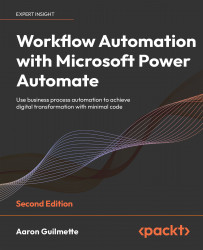Configuring prerequisites
This approval flow will require a few components and prerequisites. You’re already familiar with many of them, but we’ll review the exact requirements for this flow. The next two sections will describe the requirements.
A SharePoint site
One of the main outputs of this flow is moving documents between folders on a SharePoint site, based on whether they are approved or rejected. This flow will require a SharePoint site with a document library that contains Submitted, Approved, and Rejected folders, as shown in the following screenshot:
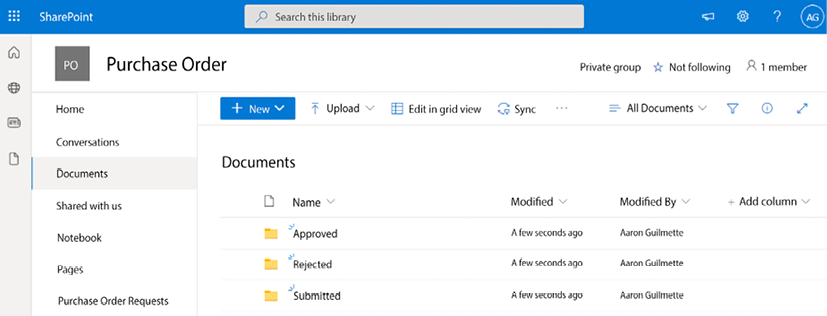
Figure 11.1: Creating folders in the default document library
For this example, we’ll be using a SharePoint site called Purchase Order, but you can use any SharePoint site that you like.
Power Automate app for Teams
The Power Automate app (formerly the Flow bot) for Microsoft Teams enables bidirectional interaction between Teams users and Power Automate. To install the app, you...