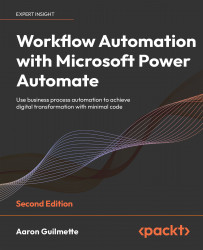Creating a flow that uses all input types
In this example, we’re going to configure a simple flow that uses all six input types and use that data to populate a SharePoint list. You could also try this example to save content to a database.
Before you begin configuring the flow, you’ll need to configure some basic prerequisites, such as a SharePoint list that contains the columns to store the various data values. Once the prerequisites have been completed, you’ll be able to move on to creating and testing the flow.
Configuring the prerequisites
Since the data for this flow will be stored in a SharePoint list, you’ll need to configure a SharePoint list if you don’t already have one that you can use. In this example, we’ll create a new list in an existing site and then add one column to store each of our values.
To create the list, follow these steps:
- Navigate to a SharePoint site, click Site contents, and then click...