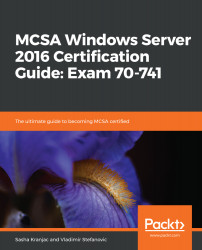After installing the DNS server role on a Windows Server computer, you need to configure the DNS server role before a server can respond to name resolution queries, store database copies, and perform other relevant DNS server tasks.
Configuring DNS servers
Configuring the DNS server
To perform an initial DNS server configuration, complete the following steps:
- Open Server Manager, click on the Tools menu, and then click on DNS. Alternatively, open the Start menu, expand Windows Administrative Tools, and then click on DNS.
- A DNS Manager window opens; under the DNS node, a current server name is displayed. In this example, SRV2 is a local server on which a DNS server role is installed.
- Right-click on the server name and click...