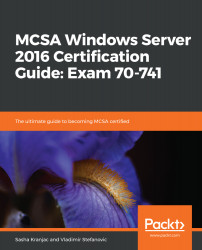Once IPAM server is provisioned you must configure and begin server discovery. Server discovery will initiate search for servers running in specified domains and forests and add them to a management list.
To configure IPAM server Discovery, complete the following steps.
- Open Server Manager and on the left pane click IPAM.
- In the IPAM Server tasks click step 3, Configure server discovery.
- The Configure Server Discovery window opens
- Click Get Forests button to get the list of available forests. A discovery process starts and you will have to wait for a few moments for a discovery to finish.
- Close the wizard and click on Configure server discovery again to see the list of discovered forests and domains.
- Click Add to add one or more discovered domains to the discover role list.

- Click OK.
- In a Server Manager, click step number 4 – Start server...