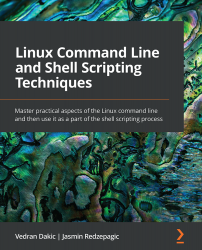Using the most common shell commands
Let's now switch our attention to learning a basic set of Linux shell commands. We're going to discuss commands to manipulate files and folders, processes, archives, and links. We'll do that via a scenario that is going to involve many steps.
Getting ready
We still need the same virtual machines as with our previous recipes.
How to do it…
In order for us to be able to use shell commands, we have to start the shell. If we're using the CLI, we just need to log in and we're going to enter the shell session. If we're using a GUI approach, we have to find a GUI Terminal in our application menu. After that, we can start typing commands:
- For starters, let's use a basic set of commands to work with files and directories.
Let's list the content of the current directory:
ls -al
The output will look similar to this:
Figure 1.6 – Standard output for...