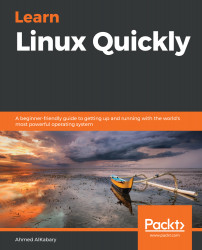You can use the tr command to translate characters. I am not talking about translating to different languages here; instead, I am using the second meaning of the word translate, that is, to change from one form to another.
If you read the man page of the tr command, you will see in the description that it: Translate[s], squeeze[s], and/or delete[s] characters from standard input, writing to standard output. And so the tr command doesn’t accept any arguments.
One popular use of the tr command is to change lower case letters to upper case (or vice versa). For example, if you want to display all the words in facts.txt in upper case, you can run:
elliot@ubuntu-linux:~$ cat facts.txt | tr [:lower:] [:upper:]
APPLES ARE RED.
GRAPES ARE GREEN.
BANANAS ARE YELLOW.
CHERRIES ARE RED.
CLOUD IS HIGH.
EARTH IS ROUND.
LINUX IS AWESOME!
CHERRIES ARE RED.
CHERRIES ARE RED.
CHERRIES ARE RED.
GRASS IS GREEN.
SWIMMING IS A SPORT.
You can also display all the words in lower case:
elliot...