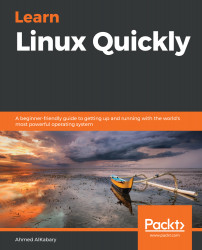The following diagram shows you the typical format for a cron job:
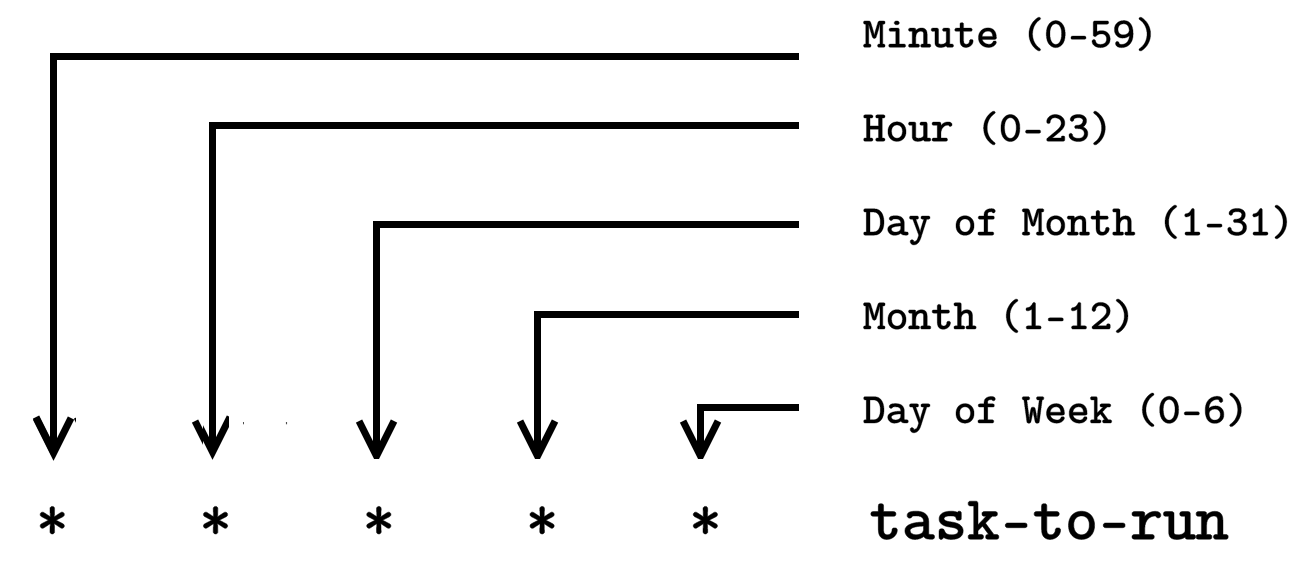
Figure 1: A cron job format
Cron jobs are user-specific, and so each user has their own list of cron jobs. For example, the user elliot can run the command crontab -l to display his their of cron jobs:
elliot@ubuntu-linux:~$ crontab -l
no crontab for elliot
Currently, the user elliot doesn't have any cron jobs.
Let's go ahead and create Elliot's first cron job. We will create a cron job that will run every minute, and it will simply append the line "A minute has passed." to the file /home/elliot/minutes.txt.
You can run the command crontab -e to edit or create cron jobs:
elliot@ubuntu-linux:~$ crontab -e
Now add the following line and then save and exit:
* * * * * echo "A minute has passed." >> /home/elliot/minutes.txt
After you exit, you will see the message: "crontab: installing new crontab":
elliot@ubuntu-linux:~$ crontab -e
crontab: installing...