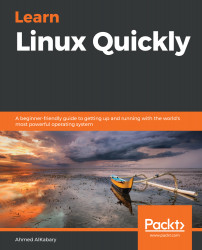You may also want to extract files from an archive. To demonstrate, let's create a directory named myscripts in /root:
root@ubuntu-linux:/# mkdir /root/myscripts
To extract files from an archive, we use the -x option along with the -f option, followed by the archive name. Then, we use the -C option followed by the destination directory as follows:
tar -xf archive -C destination
So to extract all the files in the scripts.tar archive to the /root/myscripts directory, you can run the following command:
root@ubuntu-linux:/# tar -xf /root/backup/scripts.tar -C /root/myscripts
The -x option is the shorthand notation of --extract, which extracts the files from the archive. We also used the -C option, which basically changes to the /root/myscripts directory before carrying out any operation, and thus the files are extracted to /root/myscripts instead of the current directory.
Now let's verify that the files were indeed extracted to the /root/myscripts directory...