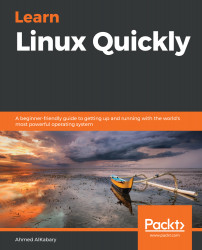You may also want to copy an entire directory; that's also easily accomplished. To demonstrate, create a directory named cities in your home directory, and inside cities, create three files paris, tokyo, and london as follows:
elliot@ubuntu-linux:~$ mkdir cities
elliot@ubuntu-linux:~$ cd cities/
elliot@ubuntu-linux:~/cities$ touch paris tokyo london
elliot@ubuntu-linux:~/cities$ ls
london paris tokyo
Now if you want to copy the cities directory to /tmp, you have to pass the recursive -r option to the cp command as follows:
elliot@ubuntu-linux:~/cities$ cd ..
elliot@ubuntu-linux:~$ cp -r cities /tmp
You will get an error message if you omitted the -r option:
elliot@ubuntu-linux:~$ cp cities /tmp
cp: -r not specified; omitting directory 'cities'
You can verify that the cities directory is copied to /tmp by listing the files in /tmp:
elliot@ubuntu-linux:~$ cd /tmp
elliot@ubuntu-linux:/tmp$ ls
apple.txt banana.txt carrot.txt cats2.txt cats.txt cities
elliot@ubuntu...