To create directories in Linux, we use the mkdir command, which is short for make directory.
In elliot's desktop, let's create a directory named games by running the mkdir games command:
elliot@ubuntu-linux:~/Desktop$ mkdir games
elliot@ubuntu-linux:~/Desktop$ ls -l
total 8
drwxr-xr-x 2 elliot elliot 4096 Jan 20 20:20 games
-rw-r--r-- 1 elliot elliot 37 Jan 19 14:20 hello.txt
elliot@ubuntu-linux:~/Desktop$
Notice that my current working directory is /home/elliot/Destkop; that's why I was able to use a relative path.
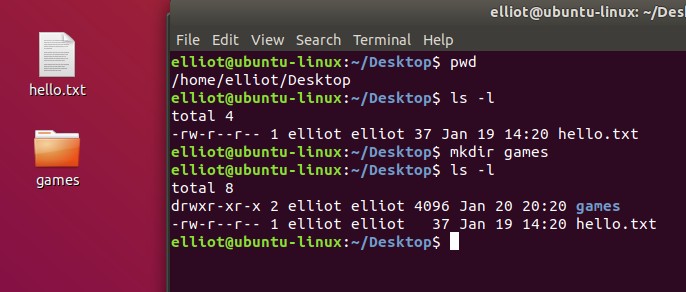
You can also create multiple directories at the same time. For example, you can create three directories – Music, Movies, and Books – on your desktop by running the mkdir Music Movies Books command:
elliot@ubuntu-linux:~/Desktop$ mkdir Music Movies Books
elliot@ubuntu-linux:~/Desktop$ ls -l
total 20
drwxr-xr-x 2 elliot elliot 4096 Jan 21 01:54 Books
drwxr-xr-x 2 elliot elliot 4096 Jan 20 20:20 games
-rw-r--r-- 1 elliot elliot 37 Jan 19 14:20 hello.txt
drwxr-xr-x 2 elliot elliot 4096 Jan 21 01:54 Movies
drwxr-xr-x 2 elliot elliot 4096 Jan 21 01:54 Music
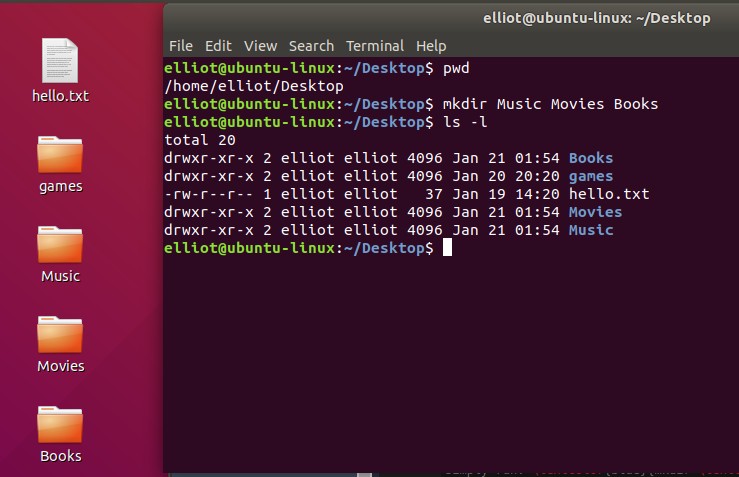
You can also use the -p option to create a whole path of directories. For example, you can create the path /home/elliot/dir1/dir2/dir3 by running the mkdir -p dir1/dir2/dir3 command:
elliot@ubuntu-linux:~$ pwd
/home/elliot
elliot@ubuntu-linux:~$ mkdir -p dir1/dir2/dir3
elliot@ubuntu-linux:~$ ls
blabla Desktop dir1
elliot@ubuntu-linux:~$ cd dir1
elliot@ubuntu-linux:~/dir1$ ls
dir2
elliot@ubuntu-linux:~/dir1$ cd dir2
elliot@ubuntu-linux:~/dir1/dir2$ ls
dir3
elliot@ubuntu-linux:~/dir1/dir2$ cd dir3
elliot@ubuntu-linux:~/dir1/dir2/dir3$ pwd
/home/elliot/dir1/dir2/dir3
elliot@ubuntu-linux:~/dir1/dir2/dir3$
It created dir1 in the /home/elliot directory, and then it created dir2 inside of dir1, and finally, it created dir3 inside of dir2.
You can use the recursive -R option to do a recursive listing on /home/elliot/dir1 and see all the files underneath /home/elliot/dir1 without the hassle of changing to each directory:
elliot@ubuntu-linux:~$ ls -R dir1
dir1:
dir2
dir1/dir2:
dir3
dir1/dir2/dir3:
elliot@ubuntu-linux:~$
As you can see, it listed all the files under /home/elliot/dir1. It even displayed the hierarchy.
You can also create a new directory with multiple subdirectories by including them inside a pair of curly brackets and each subdirectory separated by a comma like in the following:
elliot@ubuntu-linux:~/dir1/dir2/dir3$ mkdir -p dir4/{dir5,dir6,dir7}
elliot@ubuntu-linux:~/dir1/dir2/dir3$ ls -R dir4
dir4:
dir5 dir6 dir7
dir4/dir5:
dir4/dir6:
dir4/dir7:
As you can see, we created dir4, and inside it, we created three directories – dir5, dir6, and dir7.


