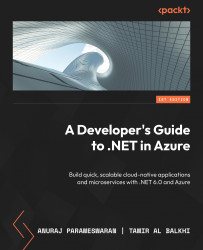Creating and configuring Azure Container Registry
In this section, you will learn how to create an Azure container registry and different configuration options. You will also learn how to publish a Docker image to ACR and publish it to Azure App Service. So, let’s get started:
- Here, you will create all the resources using the Azure CLI. You need to install the Azure CLI if it is not already installed on your machine. You can download it from this URL: https://learn.microsoft.com/en-us/cli/azure/. The Azure CLI is cross-platform; you need to install it based on your operating system. Once installed, open your Terminal window and execute the following command:
> az version
This will display version information about the Azure CLI. If you’re getting an error, you may need to restart the Terminal session or you may need to re-install the Azure CLI.
Figure 2.13: Azure CLI – az version command