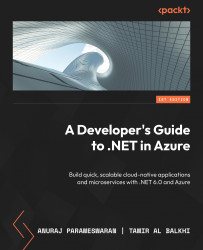Installing Dapr
Dapr can be installed with and without administrative rights. In this section, we will learn how to install Dapr with administrative rights:
- First, open the terminal as an administrator.
- Next, execute the following command.
powershell -Command "iwr -useb https://raw.githubusercontent.com/dapr/cli/master/install/install.ps1 | iex"
Once you’ve executed this command, the script will create a directory called Dapr in your machine’s system drive (usually, this is the C drive). Then, it will download and extract dapr.exe to the directory. Finally, add the directory to the PATH variable.
- You can verify the installation using the following command:
> dapr version
This command will display the CLI version and runtime version.
If you don’t have administrator rights, you can execute the following command in the PowerShell terminal:
> $script=iwr -useb https://raw.githubusercontent.com/dapr/cli/master/install...