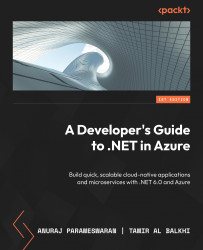Setting up an Azure Kubernetes Service cluster
Now that we’ve learned a little about AKS, we will learn how to create a resource in the Azure portal as well as the CLI and PowerShell:
- Start by logging in to your Azure portal and searching for Kubernetes:
Figure 4.1 – Finding the Kubernetes service in Azure
- Since this is your first time creating this specific resource, you will see an empty prompt with the Create button. Click the Create button to continue, and select Create a Kubernetes cluster.
Figure 4.2 – Creating the Kubernetes cluster
Figure 4.3 – Fill out cluster details
Figure 4.4 – Kubernetes cluster ready to use
Managing a Kubernetes...