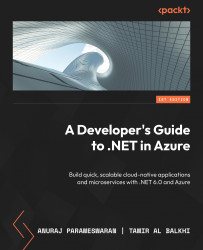Setting up an Azure function
This section will explore how to create an Azure function using the Azure portal. The Azure portal provides a user-friendly, visual interface that simplifies creating, configuring, and deploying Azure functions. Whether you’re new to Azure or an experienced developer, the Azure portal offers an intuitive way to quickly set up and manage your serverless functions without the need for complex command-line operations or extensive coding. Let’s dive into the step-by-step process of creating an Azure function using the Azure portal:
- Log in to the Azure portal.
- Click on the search bar and type in
Function app. Select Function app from the drop-down list and then click the Create button.
Figure 5.2: Searching for Function app in the Azure portal
...