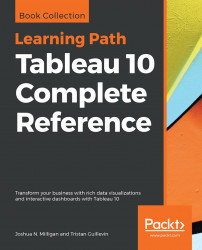Tableau uses default formatting that includes default fonts, colors, shading, and alignment. Additionally, there are several levels of formatting you can customize, as shown in the following diagram:
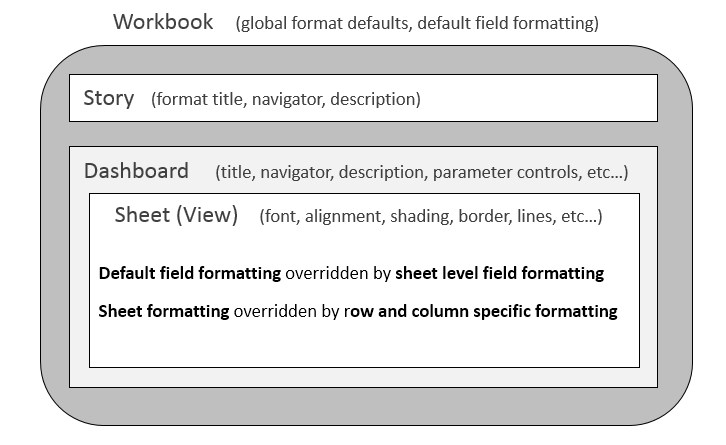
- Workbook level: The following type of formatting comes under this category:
- Workbook defaults: from the menu, select
Format|Workbook. The ability to set certain formatting as the default for the workbook is new to Tableau 10. - Default field formatting: Using the drop down menu on a field in the data pane, navigate to
Default Properties|Date FormatorDefault Properties|Number Format. This sets the default format in Tableau's metadata and will be applied to any view where custom formatting has not been applied.
- Workbook defaults: from the menu, select
- Story level: Navigate to a story tab and navigate to
Format|Story(orStory|Format) to edit formatting for story specific elements. These include options for customizing shading, title, navigator, and description. - Dashboard level: Dashboard...