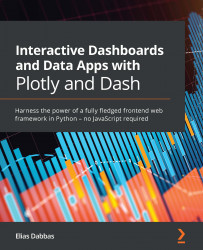Summary
We focused mainly on bar charts in this chapter. We also used Dropdown components in several ways. We saw the pros and cons of using horizontal and vertical orientation, and we actually implemented both in our app. We then analyzed the different ways in which multiple bar charts can be displayed together, and we implemented one showing the proportions of a total value. We then explored facets and saw how they enrich our figures and make them flexible and scalable. We also linked that to dropdowns, which allow multiple selections. After making sure that everything is working fine, we gave our app a facelift by choosing a new theme and making sure that all background colors are consistent. We also managed the layout for different screen sizes by setting different sizes for our figures for different screen sizes. A few helpful messages were added to make the app easier to use. Finally, we took a screenshot of the resulting app!
In the next chapter, we will explore one of the...