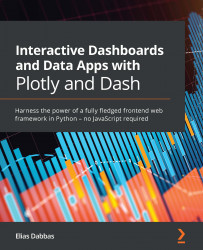Conventions used
There are a number of text conventions used throughout this book.
Code in text: Indicates code words in text, database table names, folder names, filenames, file extensions, pathnames, dummy URLs, user input, and Twitter handles. Here is an example: "Our dataset will consist of the files in the data folder in the root of the repository."
A block of code is set as follows:
import plotly.express as px gapminder = px.data.gapminder() gapminder
When we wish to draw your attention to a particular part of a code block, the relevant lines or items are set in bold:
import os import pandas as pd pd.options.display.max_columns = None os.listdir(‚data') ['PovStatsSeries.csv', 'PovStatsCountry.csv', 'PovStatsCountry-Series.csv', 'PovStatsData.csv', 'PovStatsFootNote.csv']
Bold: Indicates a new term, an important word, or words that you see onscreen. For example, words in menus or dialog boxes appear in the text like this. Here is an example: "Another important column is the Limitations and exceptions column."
Tips or important notes
Appear like this.