-
Book Overview & Buying
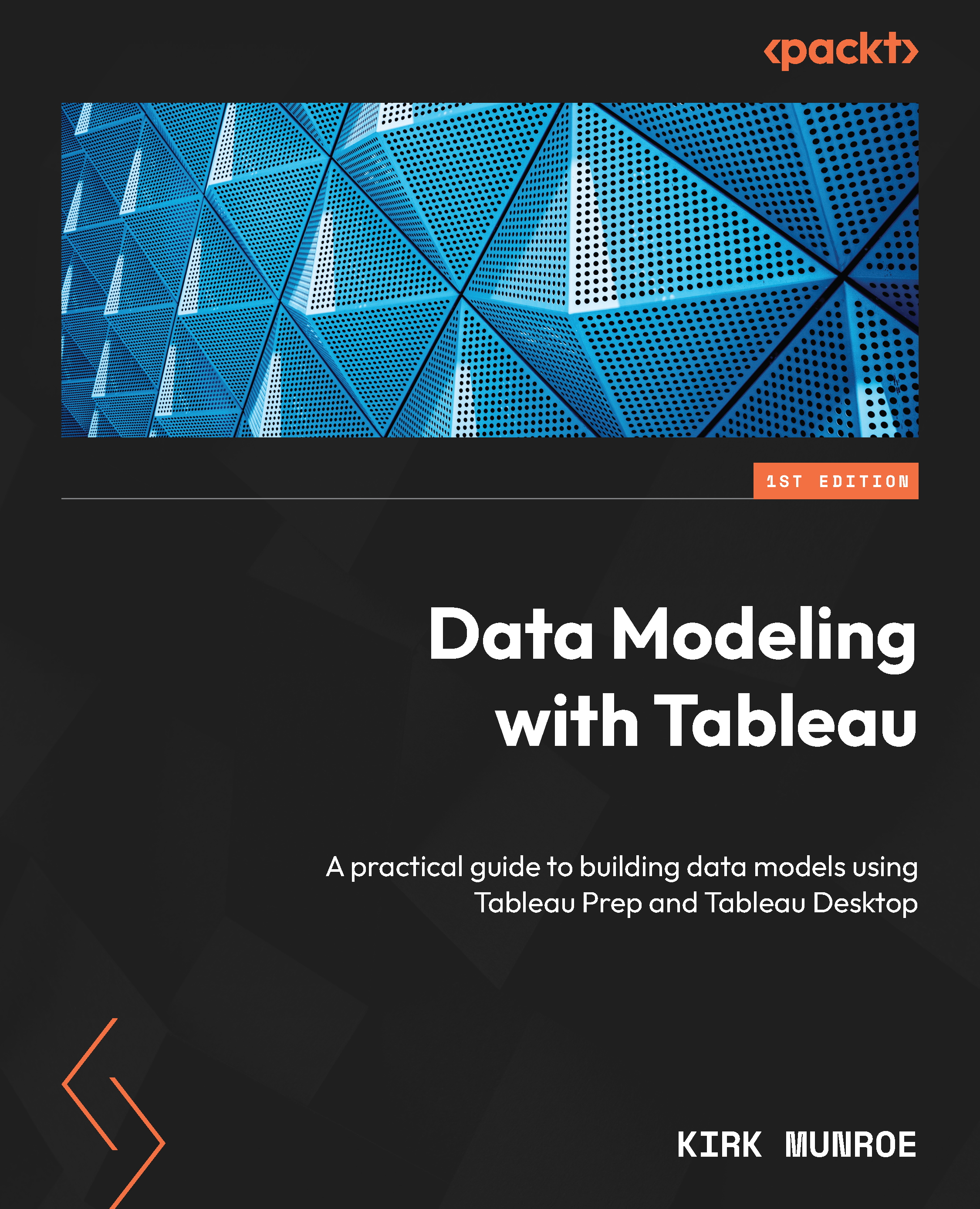
-
Table Of Contents
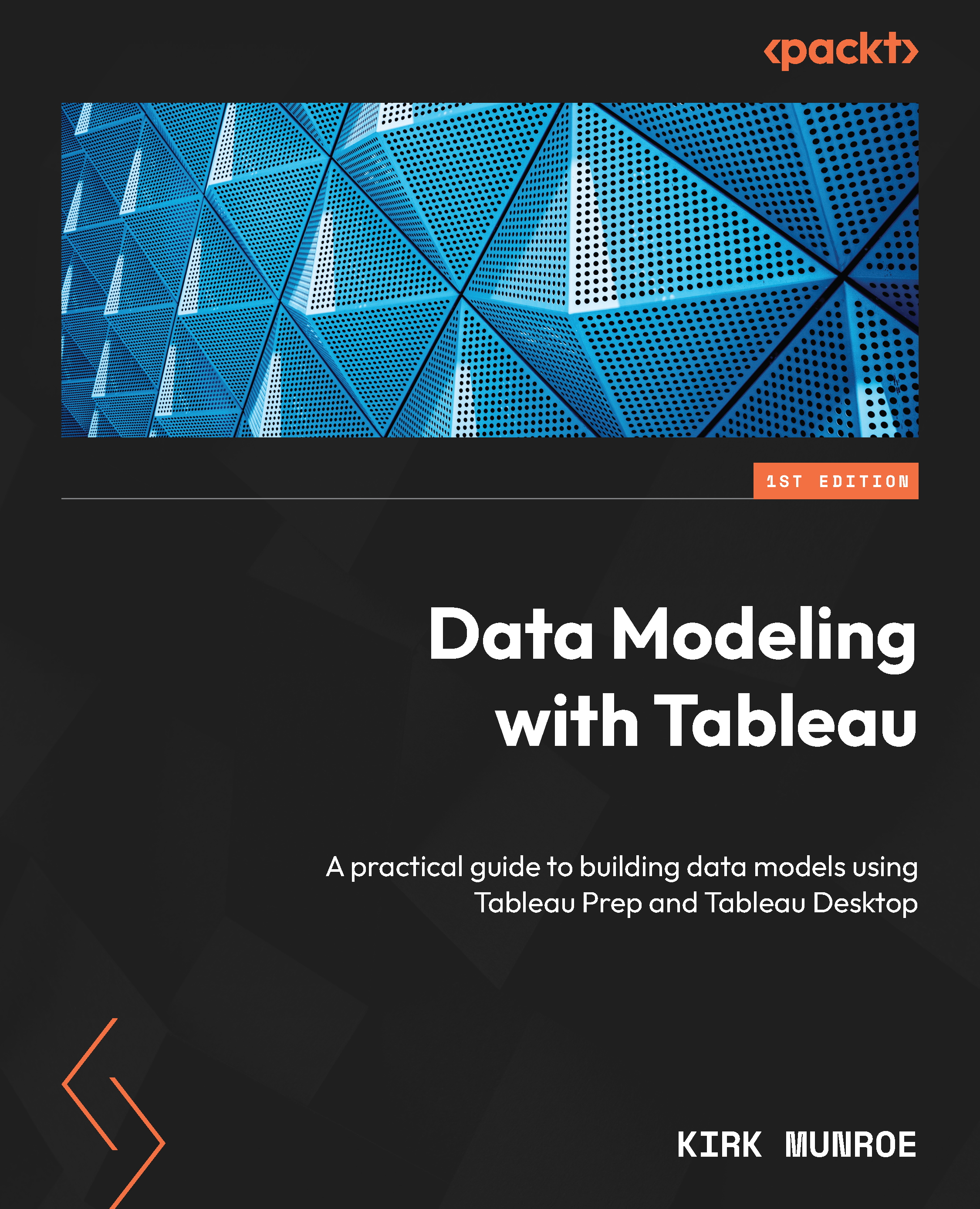
Data Modeling with Tableau
By :
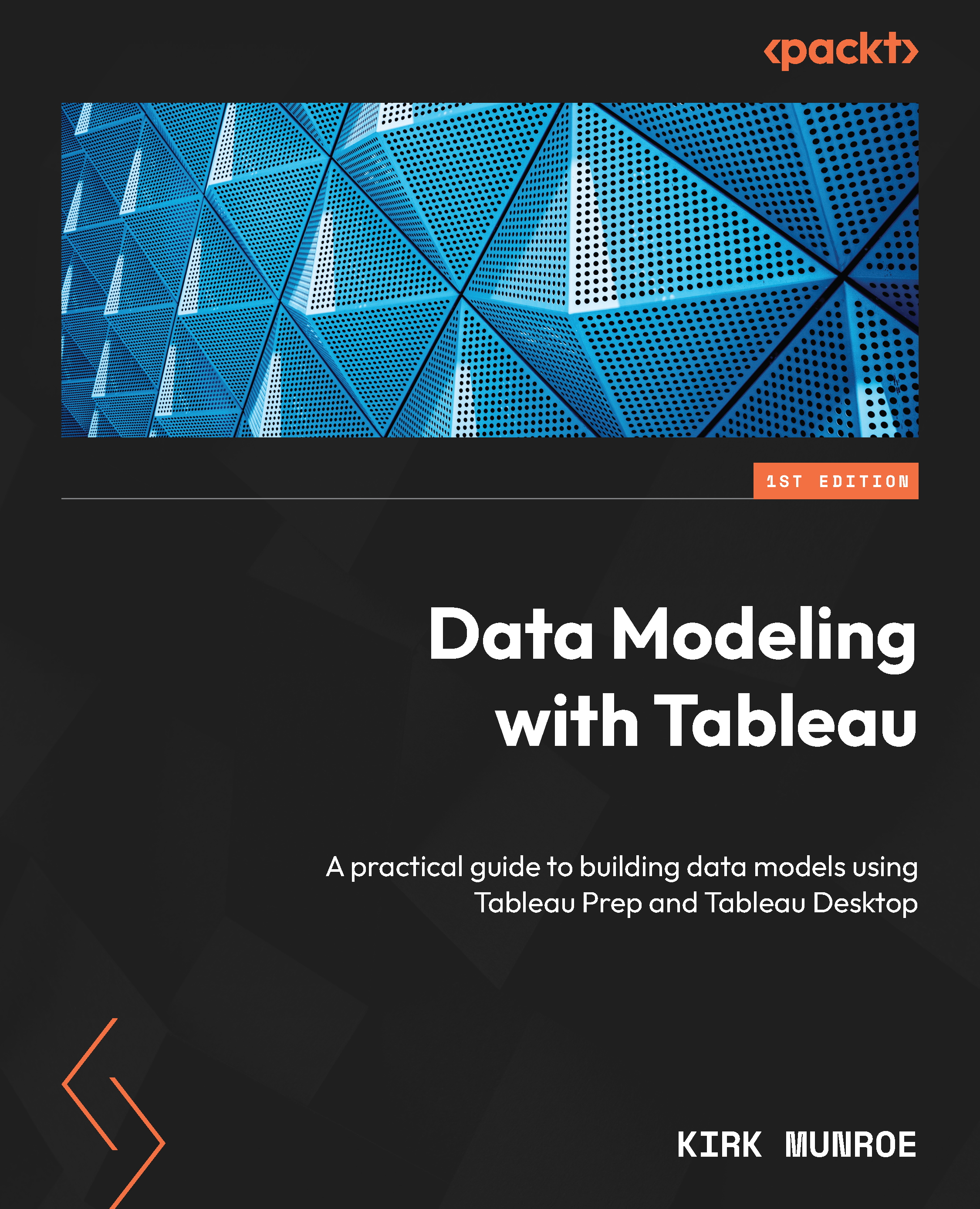
Data Modeling with Tableau
By:
Overview of this book
Tableau is unlike most other BI platforms that have a single data modeling tool and enterprise data model (for example, LookML from Google’s Looker). That doesn’t mean Tableau doesn’t have enterprise data governance; it is both robust and highly flexible. This book will help you effectively use Tableau governance models to build a data-driven organization.
Data Modeling with Tableau is an extensive guide, complete with step-by-step explanations of essential concepts, practical examples, and hands-on exercises. As you progress through the chapters, you’ll learn the role that Tableau Prep Builder and Tableau Desktop each play in data modeling. You’ll also explore the components of Tableau Server and Tableau Cloud that make data modeling more robust, secure, and performant. Moreover, by extending data models for Ask and Explain Data, you’ll gain the knowledge required to extend analytics to more people in their organizations, leading to better data-driven decisions. Finally, this book will guide you through the entire Tableau stack and the techniques required to build the right level of governance into Tableau data models for the correct use cases.
By the end of this Tableau book, you’ll have a firm understanding of how to leverage data modeling in Tableau to benefit your organization.
Table of Contents (22 chapters)
Preface
Part 1: Data Modeling on the Tableau Platform
 Free Chapter
Free Chapter
Chapter 1: Introducing Data Modeling in Tableau
Chapter 2: Licensing Considerations and Types of Data Models
Part 2: Tableau Prep Builder for Data Modeling
Chapter 3: Data Preparation with Tableau Prep Builder
Chapter 4: Data Modeling Functions with Tableau Prep Builder
Chapter 5: Advanced Modeling Functions in Tableau Prep Builder
Chapter 6: Data Output from Tableau Prep Builder
Part 3: Tableau Desktop for Data Modeling
Chapter 7: Connecting to Data in Tableau Desktop
Chapter 8: Building Data Models Using Relationships
Chapter 9: Building Data Models at the Physical Level
Chapter 10: Sharing and Extending Tableau Data Models
Part 4: Data Modeling with Tableau Server and Online
Chapter 11: Securing Data
Chapter 12: Data Modeling Considerations for Ask Data and Explain Data
Chapter 13: Data Management with Tableau Prep Conductor
Chapter 14: Scheduling Extract Refreshes
Chapter 15: Data Modeling Strategies by Audience and Use Case
Index

