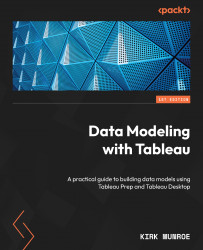Using schedules with subscriptions
We often want the consumers of workbooks created from our data source to be alerted when the data has been refreshed. We can enable this through subscriptions. We will now look at how to create a subscription, picking up from where we left off in the previous exercise. In order to create a subscription, we first need a workbook using our published data source:
- From our
Product Salespage on Tableau Server or Cloud, click on New | Workbook using this data source, as seen in Figure 14.12:
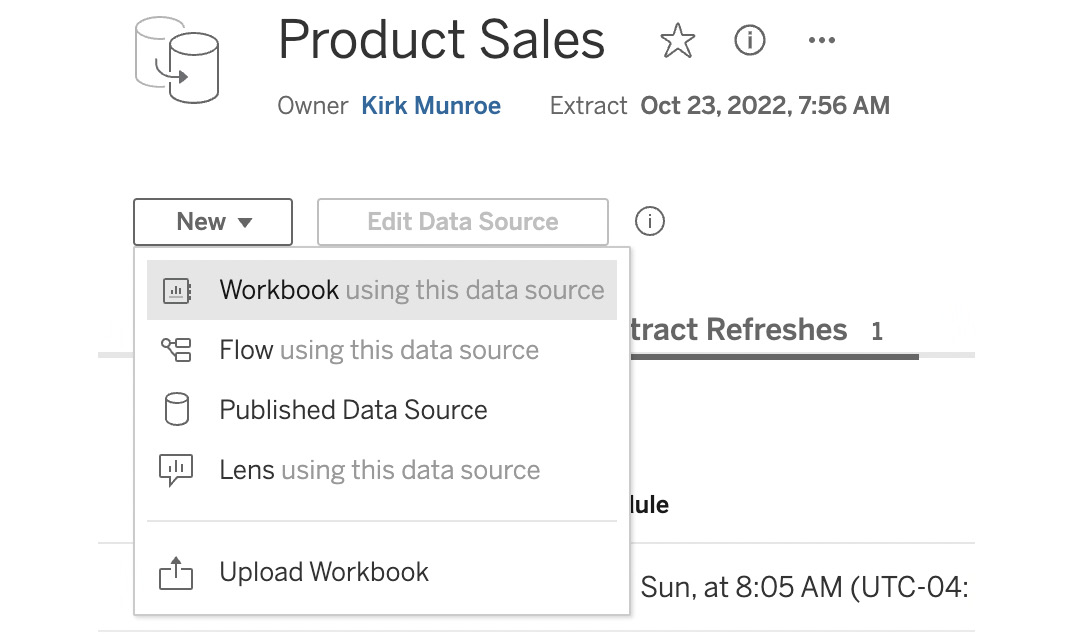
Figure 14.12 – Creating a new workbook
- Now, we just need to create a simple workbook and publish it to expose the subscription experience. Double-click on
Salesand then double-click onShip Mode. We now see a bar chart ofSalesbyShip Mode. Click on the Publish As… button in the top right-hand corner. When the publish dialog comes up, enterSubscription Examplein the Name field, leave all other default...