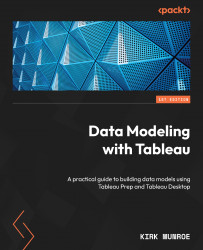Adding new columns by joining data
In this section, we are going to create a join to add additional fields (or columns) of data to add the width of the data model. Adding new columns opens the opportunity for richer analysis. In our case, from the previous section, we only have Product ID in our data. If we want to analyze our sales by product category, product sub-category, and even product name, we need to join those fields to our data model.
We will be using the following file in this section:
Product Database.xlsx
We will now start the process of creating our first union in Tableau:
- Picking up from where we left off in our flow, click on the + symbol in the connection pane, select Microsoft Excel from the To a File section and, from the location where you saved the files from GitHub, find and select the file called
Product Database.xlsxand click on OK. - Hold down the left mouse key on the + symbol to the right of the Product DB box in the flow. Then...