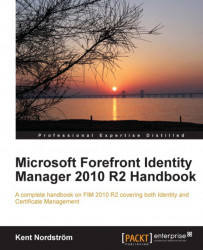There are several ways of looking at the FIM reports . You can use the SCSM Management console, but you can also use the web interface of SQL Reporting Services.
Using the SCSM Management console (from the FIM Service server, for example) is a means for you, as an administrator, to verify if everything looks okay.
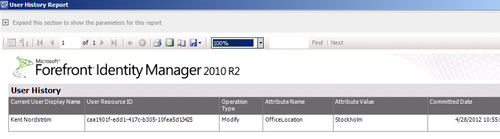
It is not uncommon for the reports to be empty, with the message, There is no data available for this report.. This is due to the fact that, by default, the reports show data of the last three days.
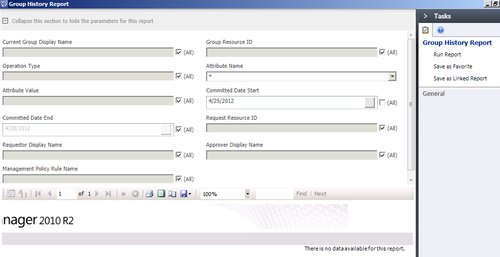
What you need to do is expand the Parameter section at the top of the console, and modify it to match your needs. Once you have done that, you can click Run Report in the Tasks pane to regenerate the report:
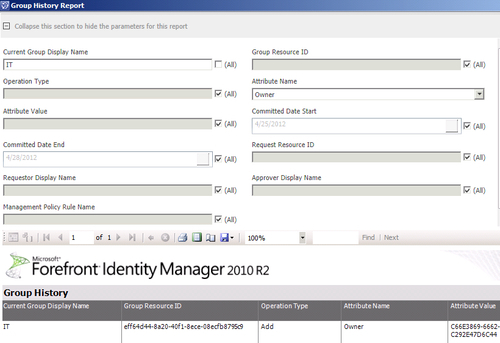
The aforementioned example shows a report filtered to show all events regarding the Owner attribute of the group, with the display name IT.
Another way to do this is to use the web interface of Reporting Services. This would typically be the way normal users would...