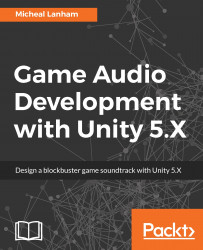In the last section and example, we looked at a partial way in which we can control the Audio Mixer through snapshots and transitions. While snapshots work well for setting multiple parameters quickly, they offer less control than being able to alter a parameter directly during every frame, for instance. That level of fine-grained control requires us to script directly against the mixer using exposed parameters. Let's take a quick look at how we expose parameters from the mixer in the exercise here:
- Open up Unity and direct your attention to the
Audio Mixerwindow. Select theAmbientgroup and then in theInspectorwindow, right-click on (Ctrl + click on Mac) on theVolumesetting to display the parameter context menu. Select theExpose 'Volume (of Ambient)' to scriptoption as shown in the screenshot here:
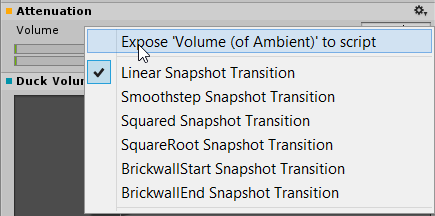
Exposing the Volume parameter to scripting
- Next, select the
Exposed Parametersselector at the top right of theAudio Mixerwindow to open the menu...