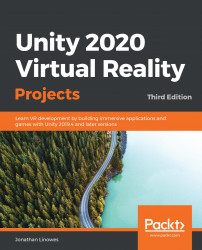Please find 10 of your favorite photosfrom your photo library to use and add them to a newProject Assetsfolder namedPhotos. Or, use the ones I've included in the files for this book, a collection of freely usable nature photos found on Unsplash (https://unsplash.com/). Add the photos as follows:
- Create a photos folder, then navigate toAssets|Create|Folderand name itPhotos.
- Import 10 photos by dragging and dropping them from your OS file explorer into the Photos folder that you just created (or navigate to Assets | Import New Asset...).
We are going to write a script named PopulateArtFrames that, given the list of images, will add them to each ArtworkRig in the scene. Create the script as follows:
- InHierarchy, selectArtworks.
- Then, inInspector, navigate toAdd Component|New Scriptand name itPopulateArtFrames.
- Open the new script for editing...