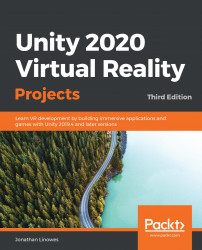You probably noticed that some ofyour pictures appear squished, since our framed image is shown at a fixed size and aspect ratio. What we really would like is for the frame and image to adjust themselves, depending on the dimensions of the image.
When Unity imports a texture, it prepares it (by default) for graphics processing unit (GPU) rendering as an object material texture, which includes resizing it to a square power of two (for example, 1024 x 1024, 2048 x 2048). If you adapt your project to load images at runtime—for example, from theResourcesdirectory, or from the device's photostream, or over the web—then you will probably have access to the image file's metadata header that includes its pixel width and height. Unfortunately, because of using imported textures, Unity only provides the size of the imported scaled image, not the originals. One solution is to change the Advanced Import Settings for the images...