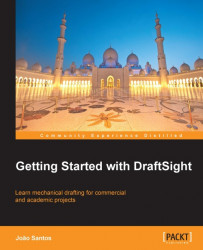Following the mechanical project, a sheet will be configured with three viewports. Files for this exercise are available on the book's page, at www.packtpub.com.
Open the drawing
PROJECT1-CH9.DWG.Double-click on the Sheet1 tab and type the name
A3_PDF.If a viewport is automatically created, erase it.
Before configuring the sheet, if this drawing uses
STBfiles, we need to convert it toCTB, by applying theCONVERTPRINTSTYLEScommand.We are going to configure the sheet. With the mouse right-button menu over the A3_PDF tab, select Print Configuration Manager. Click on the New button, confirm Default as the base configuration and create a configuration file named
A3&PDF.In the Print configuration box, select the PDF printer driver and the ISO expand A3 (297.00 x 420.00 MM) paper size. Accept the 1:1 scale and Sheet print range. In Geometry orientation, select Landscape. Clicking on the Additional Options button, select the monochrome.CTB print style. Click on the OK and Save...