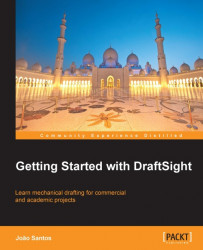With the project being developed along the book, we are going to apply some of these advanced layer commands:
Open the drawing
PROJECT1-CH10.DWG.Activate the Model space.
Apply the
LOCKLAYERcommand and select one of the visible parts edges. The OUTLINE layer has been locked. If we try to erase or modify entities in this layer, we get the information that these belong to a locked layer.Apply the
ACTIVATELAYERcommand and select the SECTION AA text. The CUTTING TEXT layer becomes current.Apply the
FREEZELAYERcommand and select one of the dimensions and the table. As we select entities, their layers are being frozen. So, DIMENSION and TABLE layers are frozen.Unlock layer of the parts edges by applying the
UNLOCKLAYERcommand.Finally, apply the
ISOLATELAYERcommand and select one of the parts edges. The OUTLINE layer becomes current and all others are turned off.
There is no need to save the drawing.