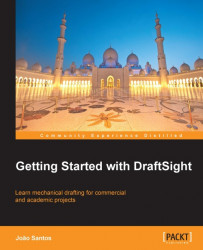The TRIM command (alias TR, ![]() on the Modify toolbar, or Modify main menu) allows the user to cut parts of entities at the edges defined by other entities. By default, it prompts for the selection of cutting edges and, then the entities to cut. Enter or Esc ends the command:
on the Modify toolbar, or Modify main menu) allows the user to cut parts of entities at the edges defined by other entities. By default, it prompts for the selection of cutting edges and, then the entities to cut. Enter or Esc ends the command:
: TRIM Active settings: Projection=CCS, Edge=None Specify cutting edges ... Options: Enter to specify all entities or Specify cutting edges» P1 1 found, 1 total Options: Enter to specify all entities or Specify cutting edges» Enter Options: Crossing, CRossline, Project, Edge, eRase, Undo, Fence, Shift + select to extend or Specify segments to remove» Selection by crossing Options: Crossing, CRossline, Project, Edge, eRase, Undo, Fence, Shift + select to extend or Specify segments to remove» Enter
Crossing and
CRossline (same as Fence) are selection options, but if we open a selection rectangle to the left,
Crossing is directly applied. Project option allows the user to cut entities not lying on...