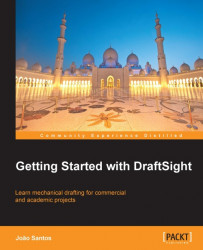The PATTERN command (alias AR, ![]() on the Modify toolbar or on the Modify main menu) creates multiple equally spaced copies of the selected entities, with a rectangular or circular pattern. This command displays a dialog box where in the Pattern type area, a Circular or Linear (rectangular) pattern is specified. If it is not previously selected when entering the command, you can click on the Select entities button to access the drawing area to select entities.
on the Modify toolbar or on the Modify main menu) creates multiple equally spaced copies of the selected entities, with a rectangular or circular pattern. This command displays a dialog box where in the Pattern type area, a Circular or Linear (rectangular) pattern is specified. If it is not previously selected when entering the command, you can click on the Select entities button to access the drawing area to select entities.
When applying a Linear pattern, copies are made in rows and columns, whose numbers are indicated in Number of elements on:. Distances between equivalent points, in rows and columns, are indicated in Spacing between elements on:. With Pattern angle it is possible to define a Linear pattern rotated from horizontal. All the options are shown in the following screenshot:
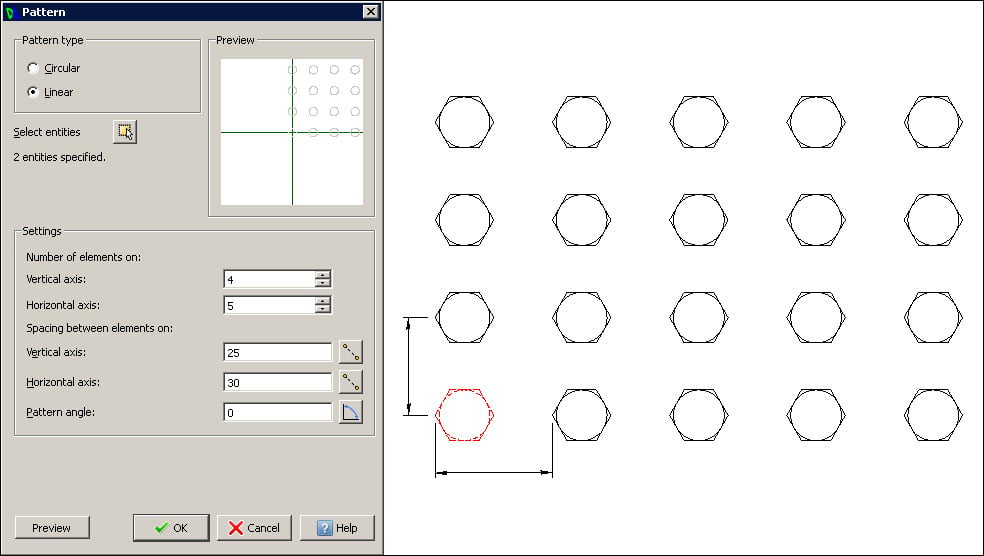
When applying a Circular pattern, copies are placed around a center point. There are three choices for distribution, on the Base pattern...